Enter the Breeding Module: Get Started by going to the “Breeding” module in the FETURA Cloud system.
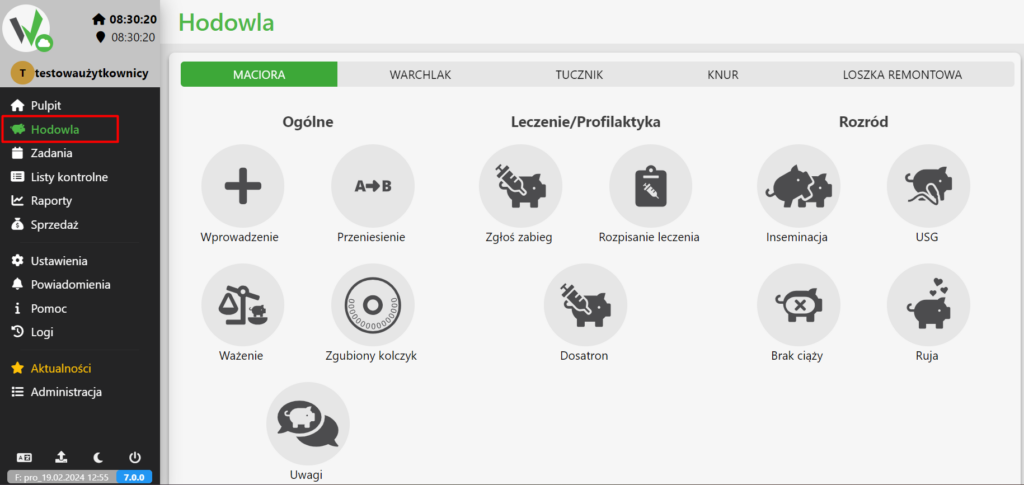
Select Sow: Select the “Sow” animal type from the menu. Only for the sow after insemination we can carry out an ultrasound examination
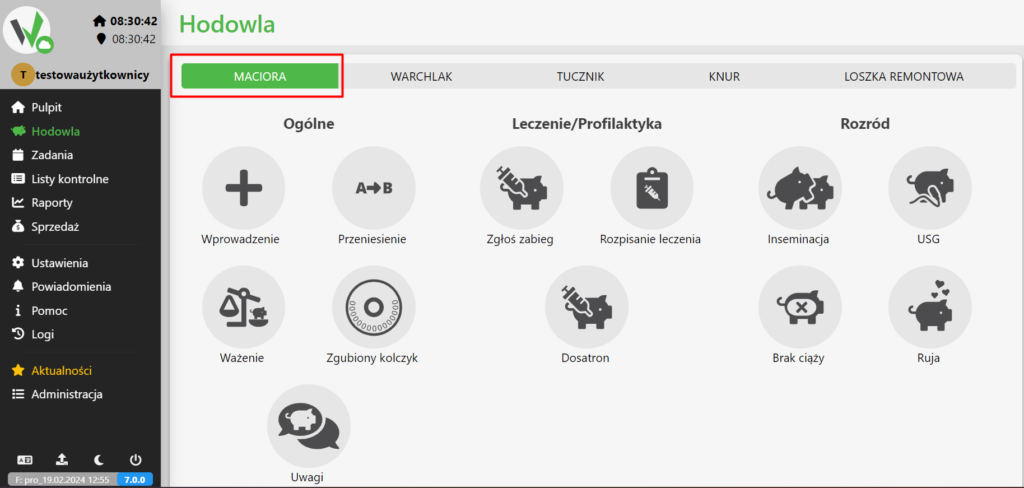
Ultrasound: Check the “USG” option to proceed to the next steps.
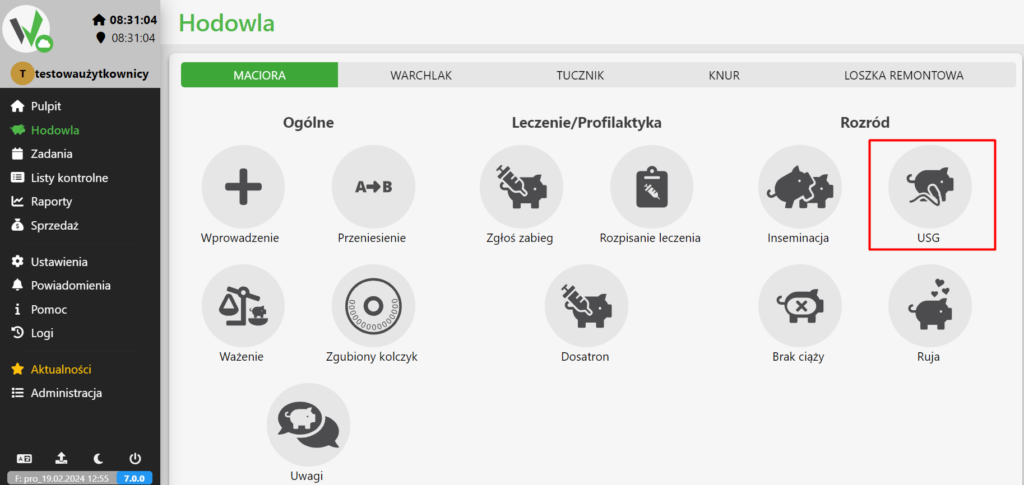
Select Sow: Select the specific sow for which you want to add ultrasound information.
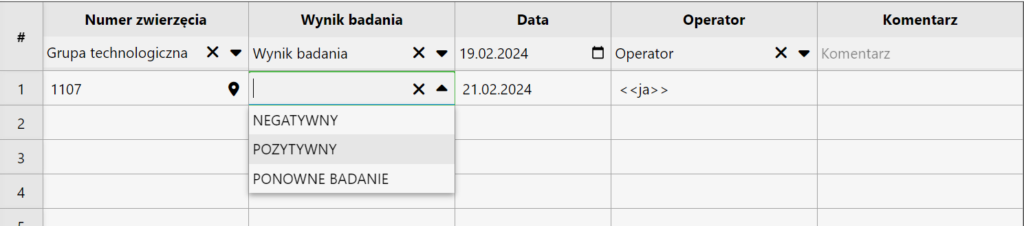
Enter the test result: After selecting the appropriate sow, enter the test result: Positive, Negative or refer the animal for retesting
Enter Ultrasound Date: Enter the date on which the ultrasound took place for the selected sow.
Enter User: Enter the user who entered the ultrasound study
Save Information: Once you have entered an ultrasound, save the changes you have made using the corresponding button in the lower right corner.
