1. Connect power supply to the Cloud Box
2. Connect to the ‘FeturaCLOUD_AP’ Wi-Fi network
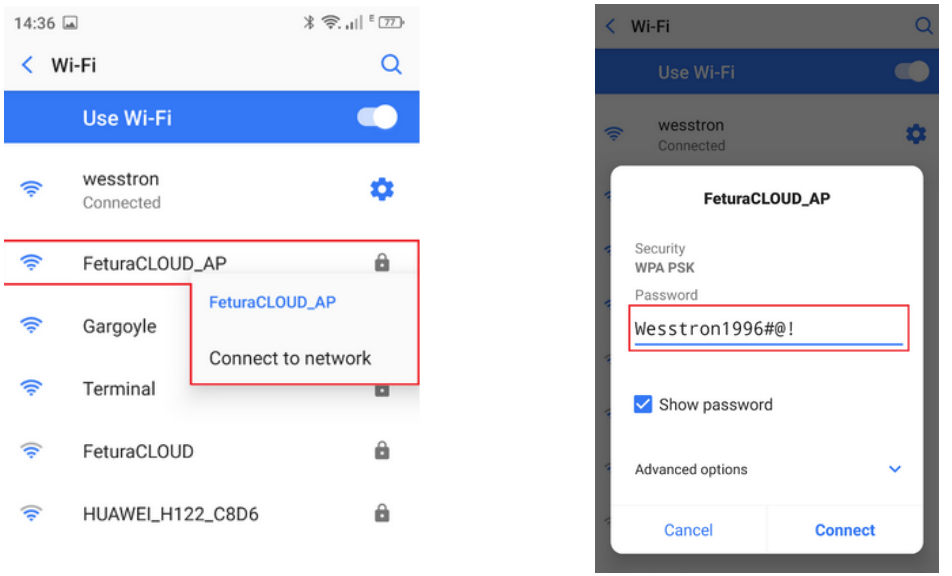
3. Scan the QR code to enter the Cloud BOX configuration site or open any web browser and type into the address bar: 192.168.4.1
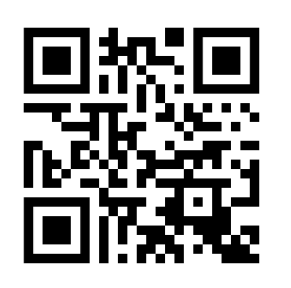
4. Enter SSID name and password of your Wi-Fi network
5. Click the Connect button to connect the Cloud BOX to your Wi-Fi
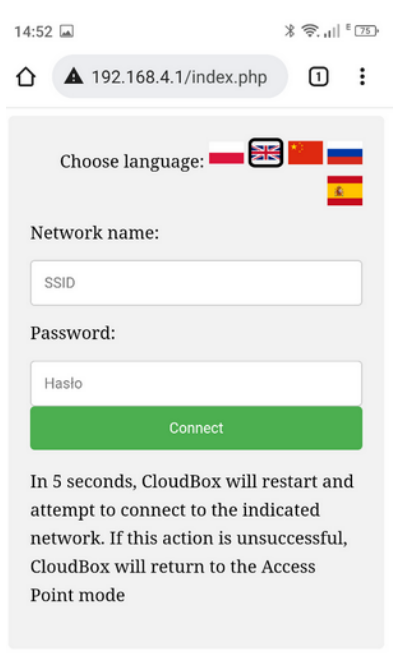
6. Cloud BOX will reboot after 5 seconds and establish connection to the given Wi-Fi network (step 4)
7. Successfully connected Cloud BOX will flash a green LED indicator (top left corner)

