In order to add attachments to a task, you first need to select an existing task.
Browser application
“GENERAL” tab
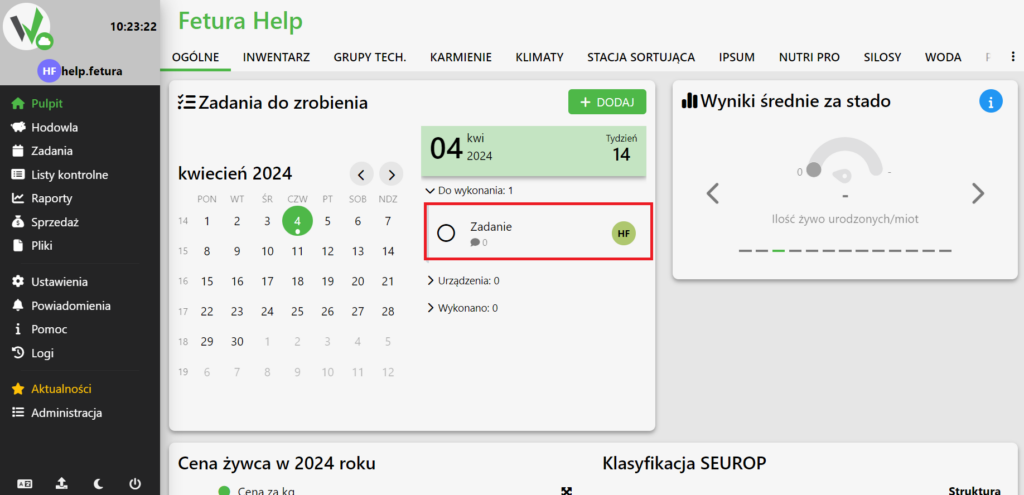
Adding attachments
After selecting a task, a panel with its data will open.
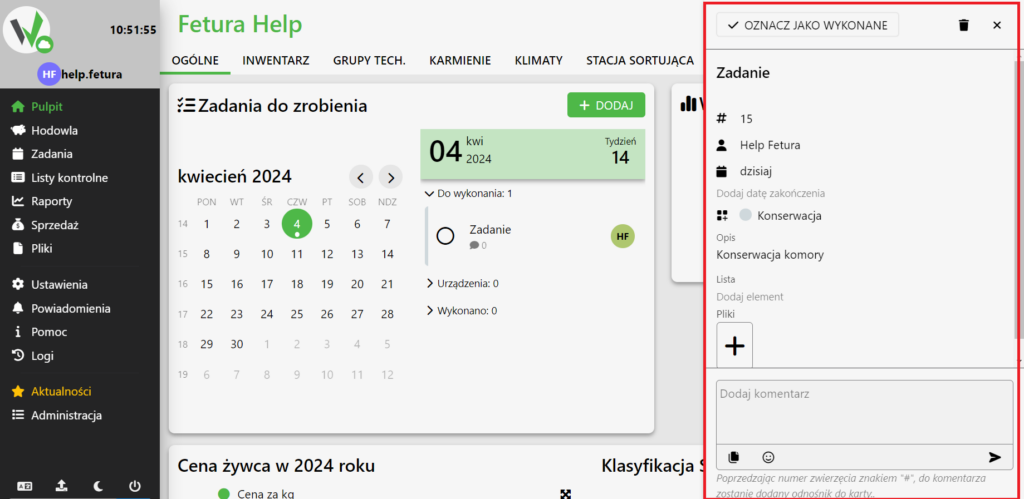
The open panel shows a button to add attachments. Click it to add attachments.
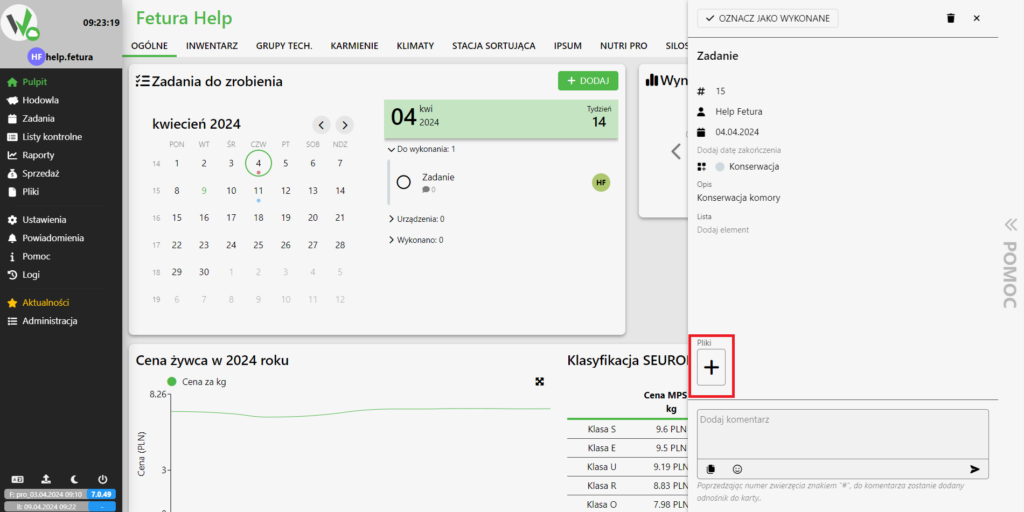
How to add attachments to a task on other views?
To add attachments on a view other than “General”, go to the “Tasks” tab. On each view, select the task and follow the steps from Adding attachments.
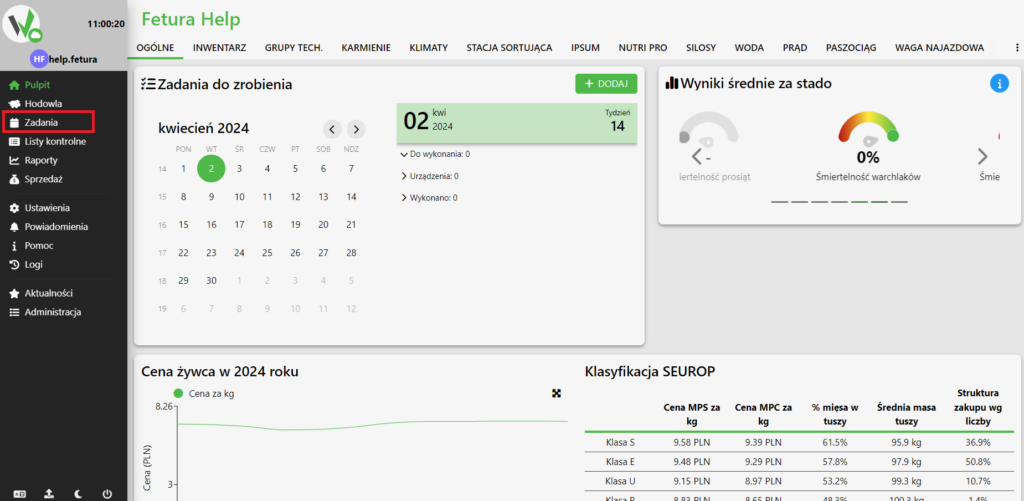
“CALENDAR” tab.
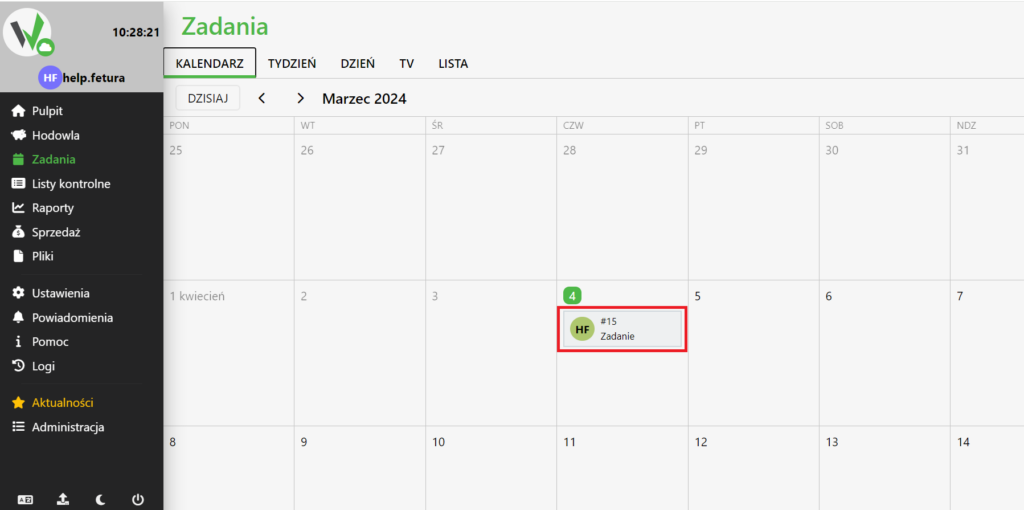
Tab “WEEK”
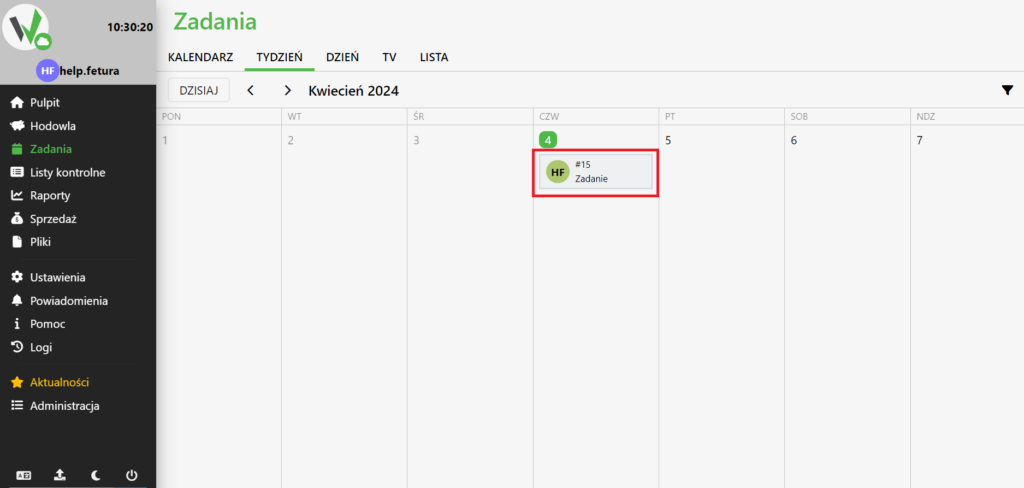
Tab “DAY”
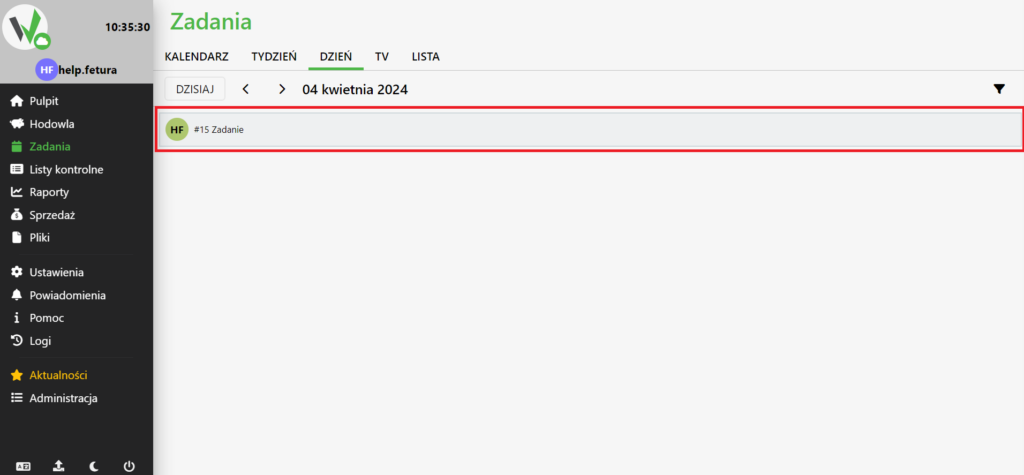
“TV” tab
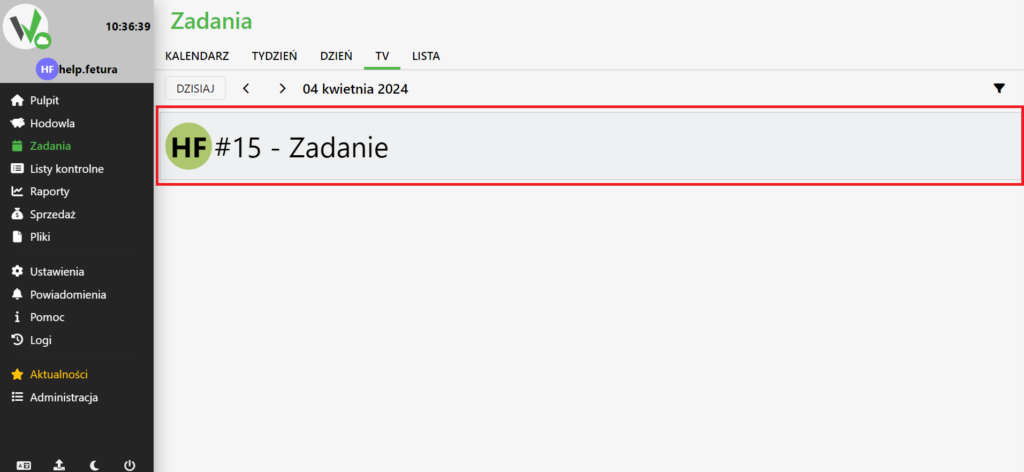
“LIST” tab
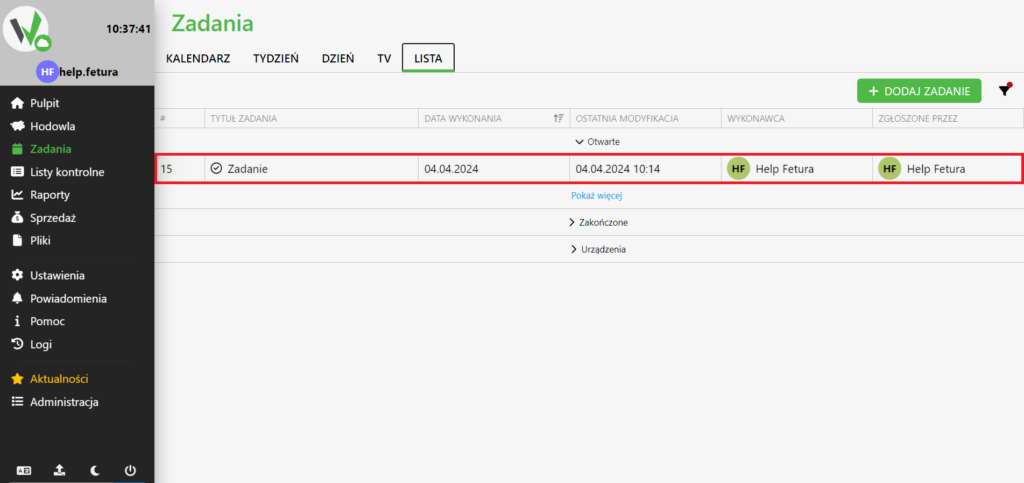
Mobile application
Main view
After entering the farm in the mobile app, select a task.
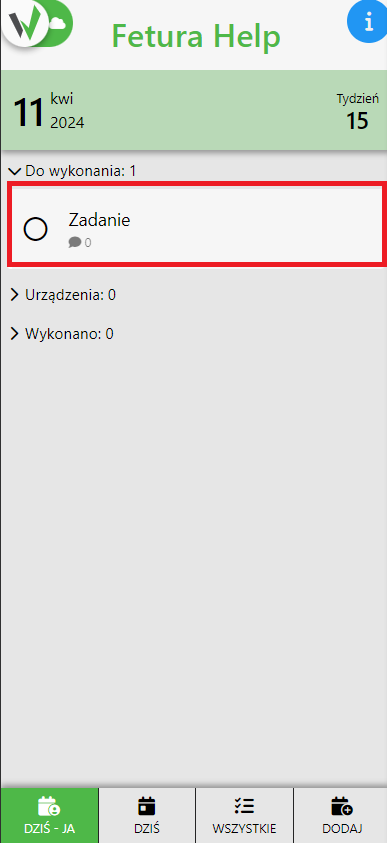
Adding attachments
After selecting a task, a panel with its data will appear. Click on the highlighted button to add attachments.
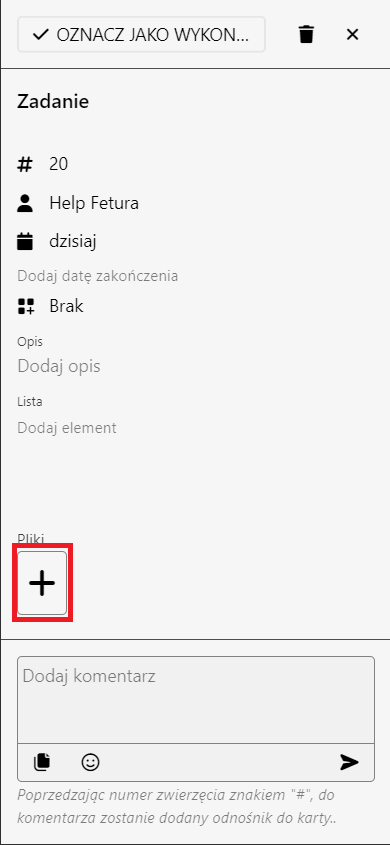
Calendar view
Open the side menu by clicking the highlighted button.
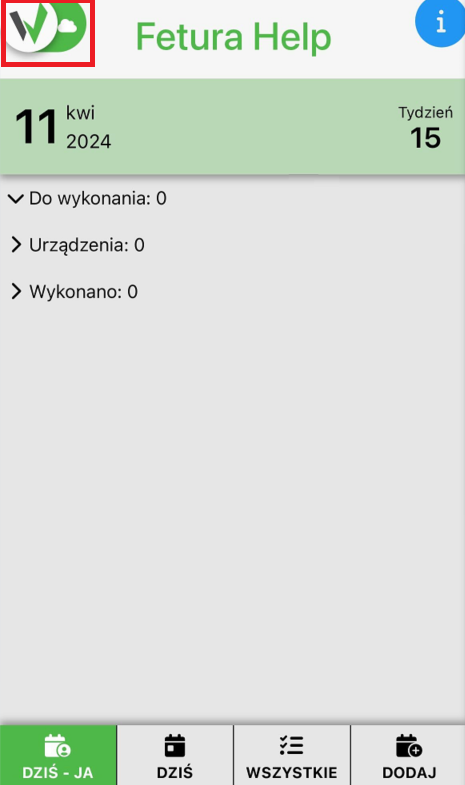
Enter the calendar view by selecting it from the menu.
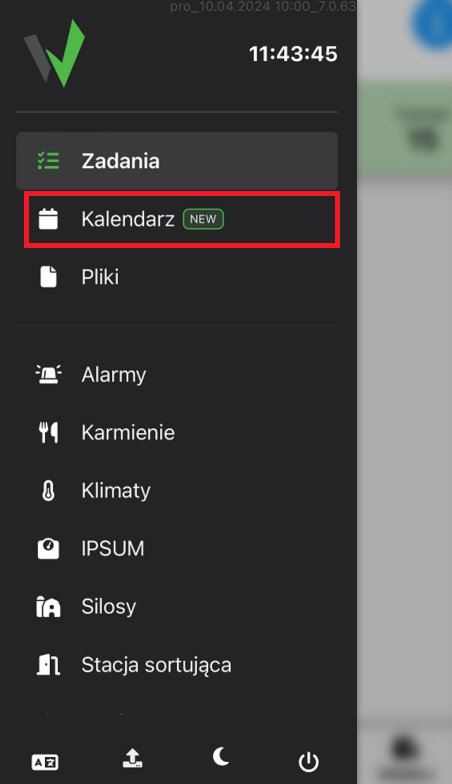
Once in the calendar view, select a task by clicking on it.
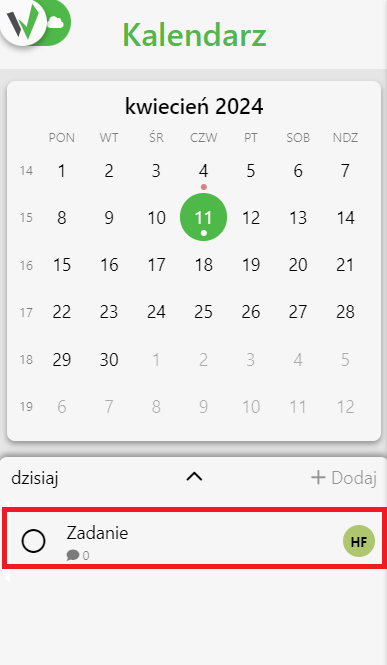
Then follow the steps from Adding attachments.
