In order to add a comment to a task, you first need to select an existing task.
Browser application
“GENERAL” tab
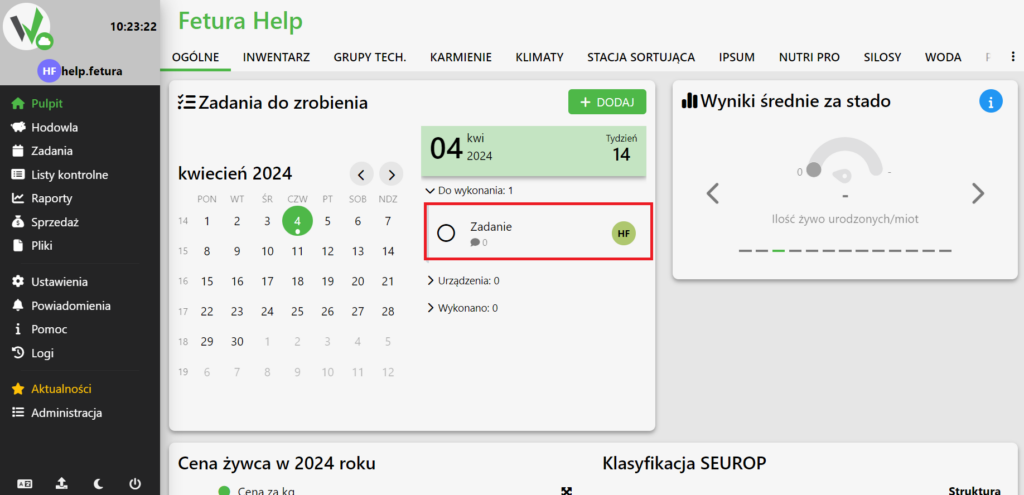
Adding a comment
After selecting a task, a panel with its data will open.
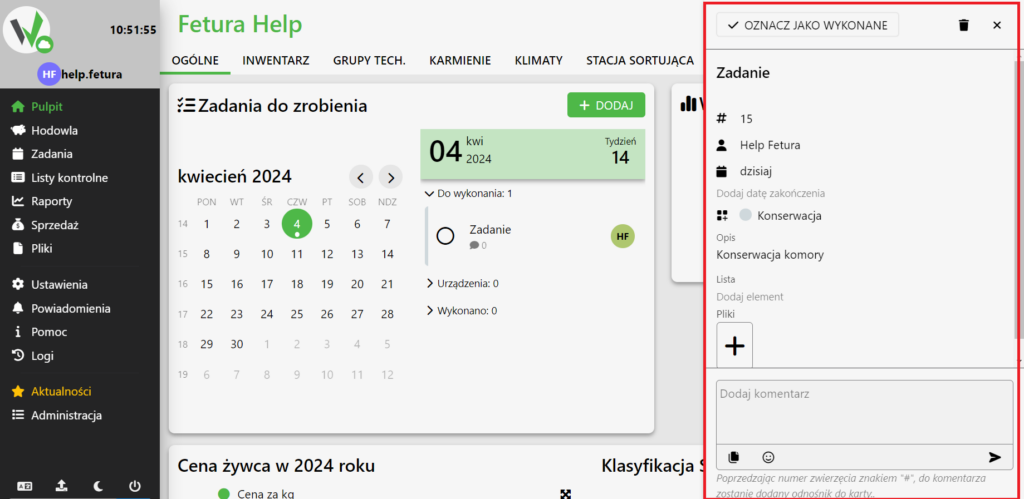
On the open panel, you can see a field for entering a comment.
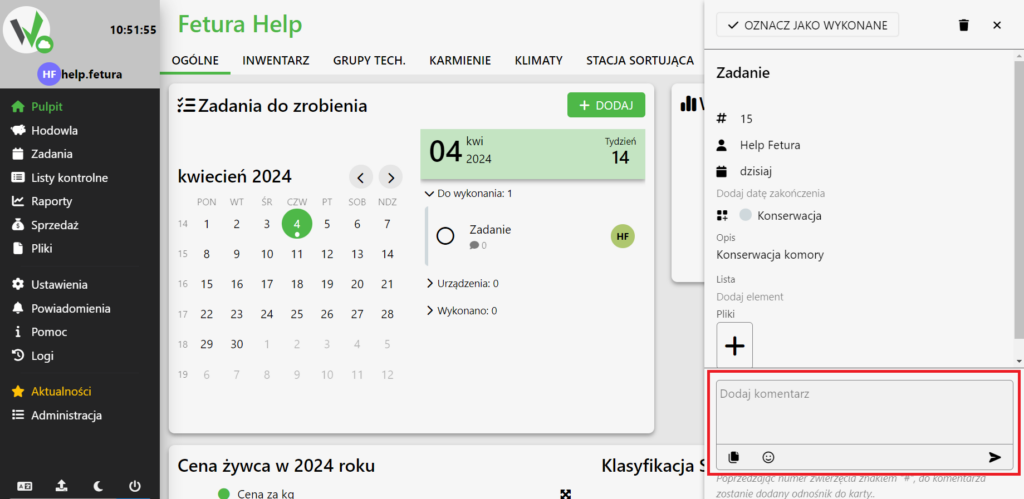
Along with the comment, emoticons can be added, and files can be added by clicking the appropriate button.
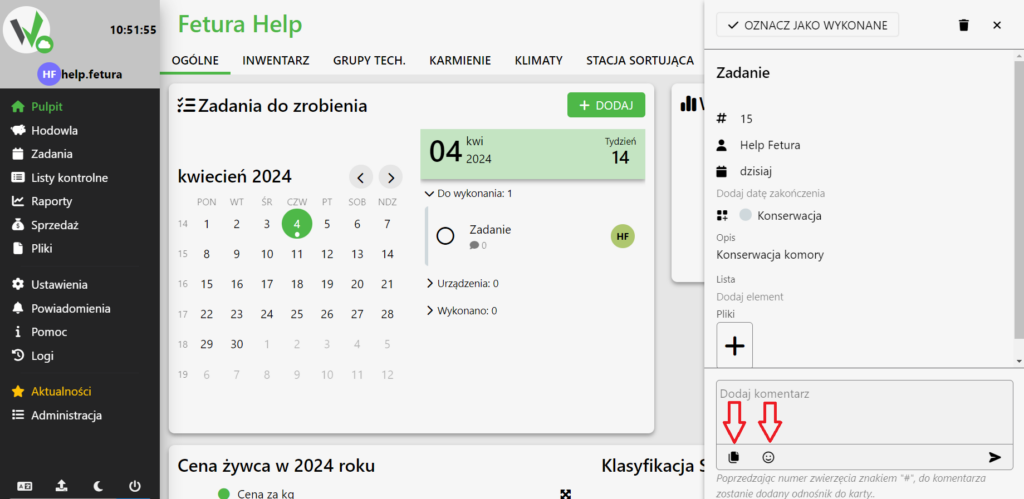
After entering a comment, click the arrow button to add it.
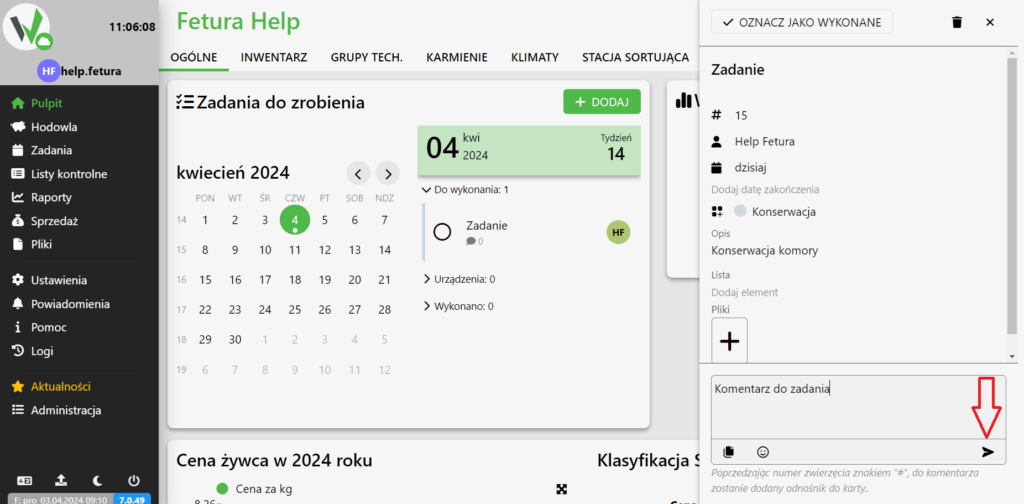
How do I add a comment to a task on other views?
To add a comment on a view other than “General”, go to the “Tasks” tab. On each view, select the task and follow the steps from Adding a comment.
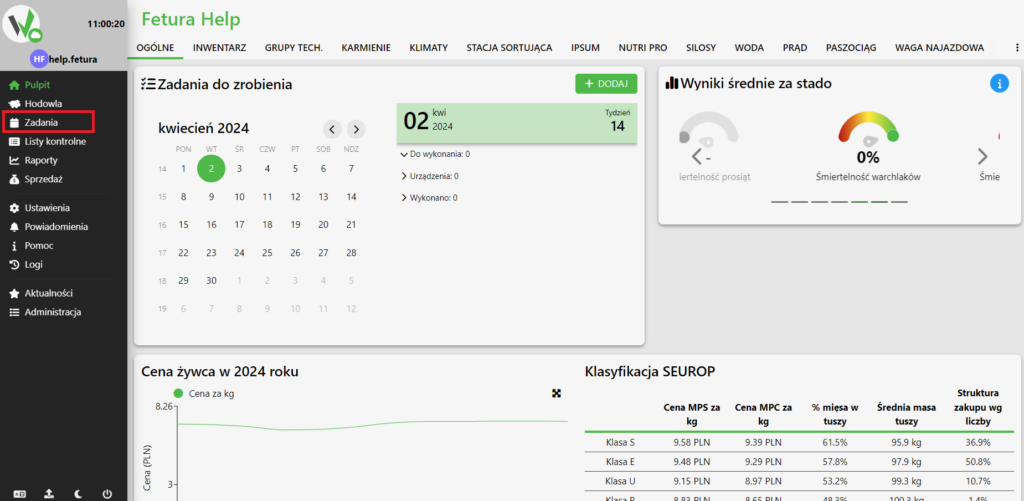
“CALENDAR” tab.
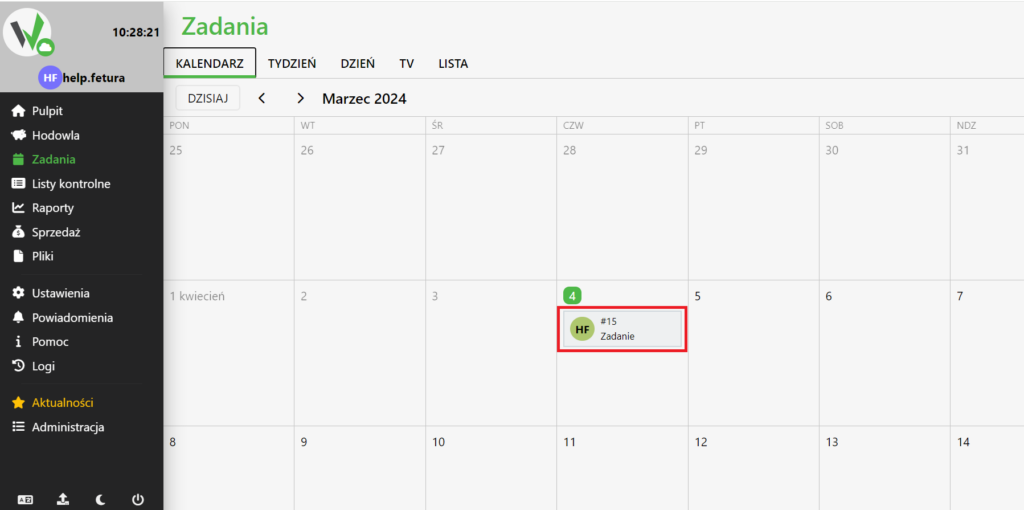
Tab “WEEK”
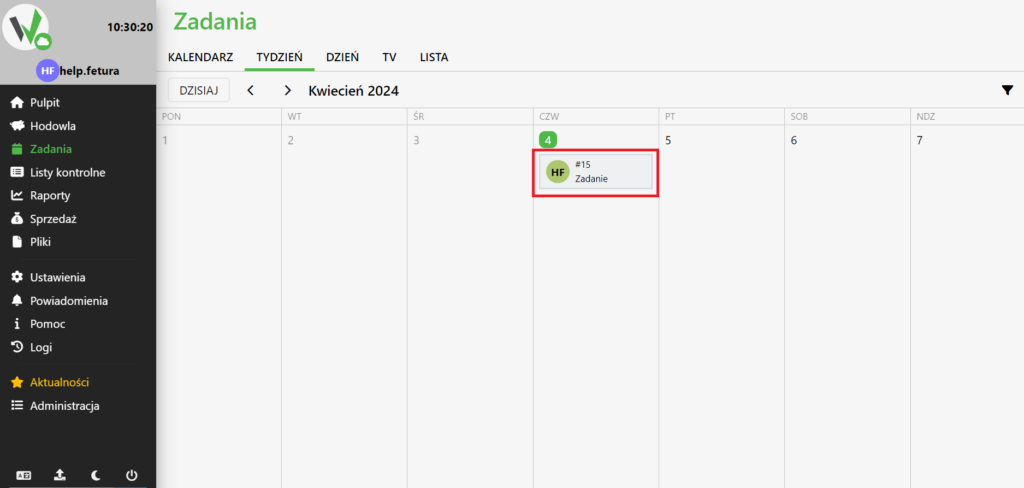
Tab “DAY”
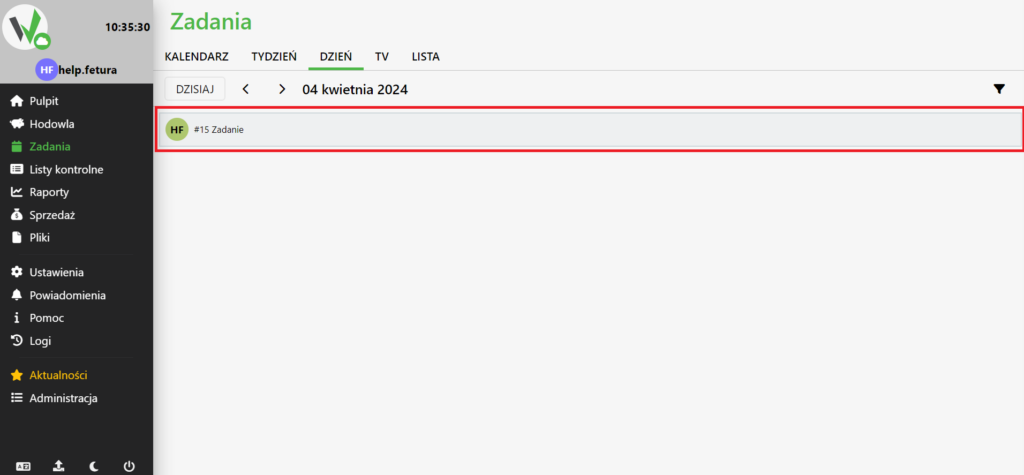
“TV” tab
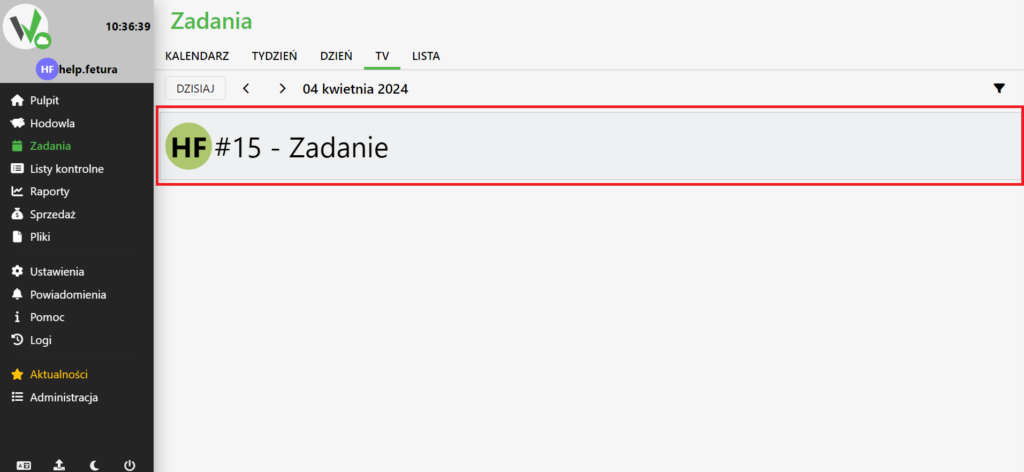
“LIST” tab
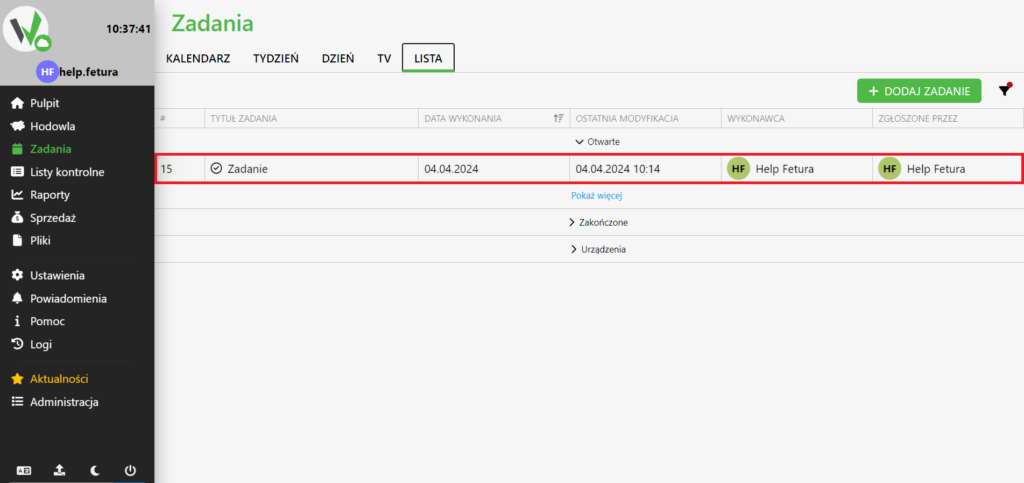
Mobile application
Main view
After entering the farm in the mobile app, select a task by clicking on it.
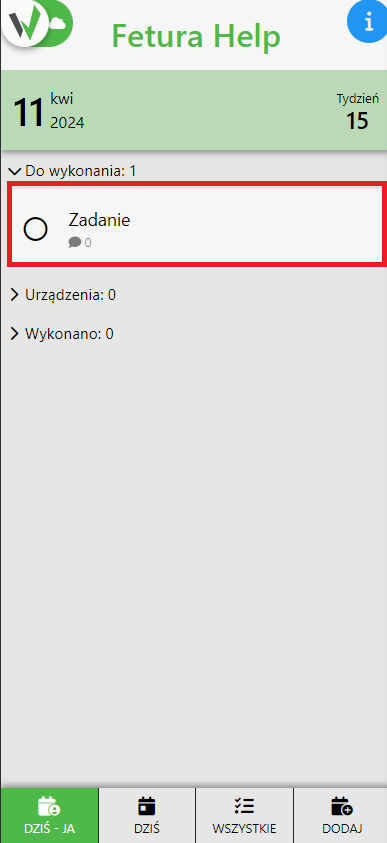
Adding a comment
After selecting a task, a panel with its data will open, where you can see a field for adding a comment.
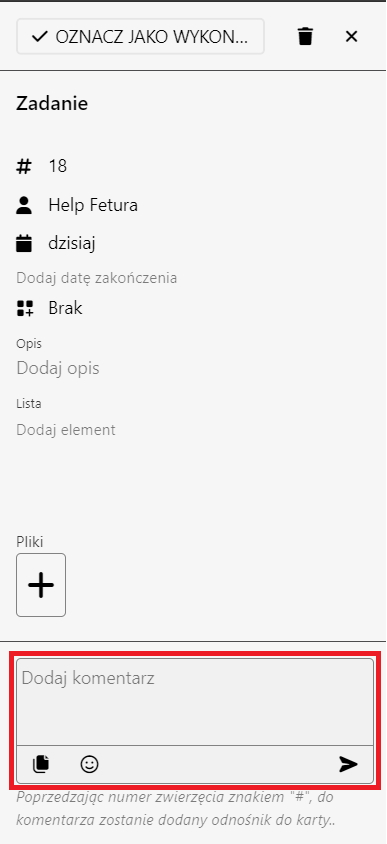
Along with the comment, emoticons can be added, and files can be added by clicking the appropriate button.
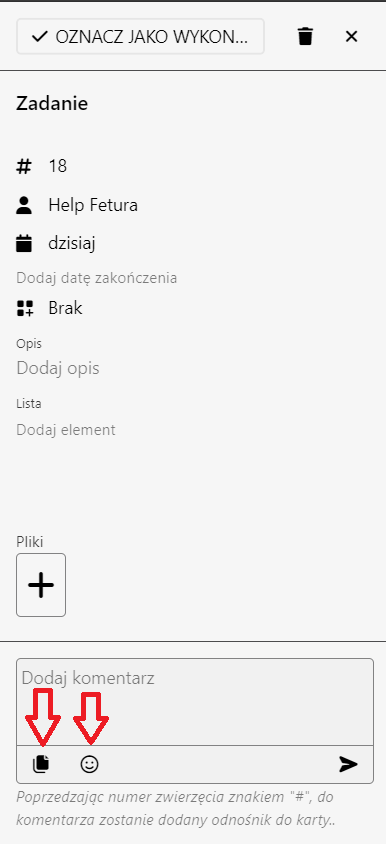
After typing your comment, press the arrow button to add it.
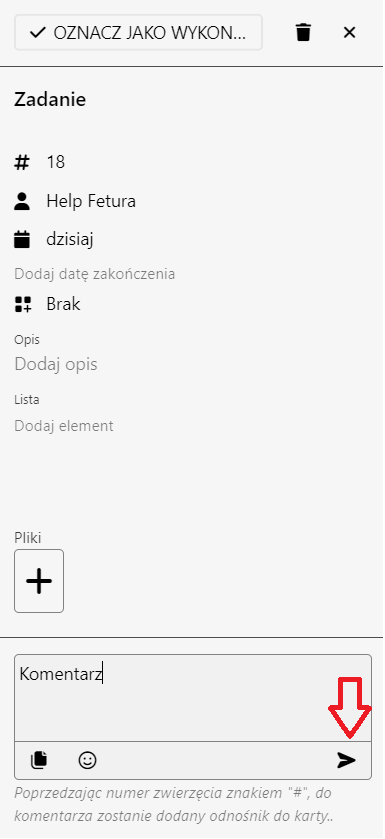
Calendar view
Open the side menu by clicking the highlighted button.
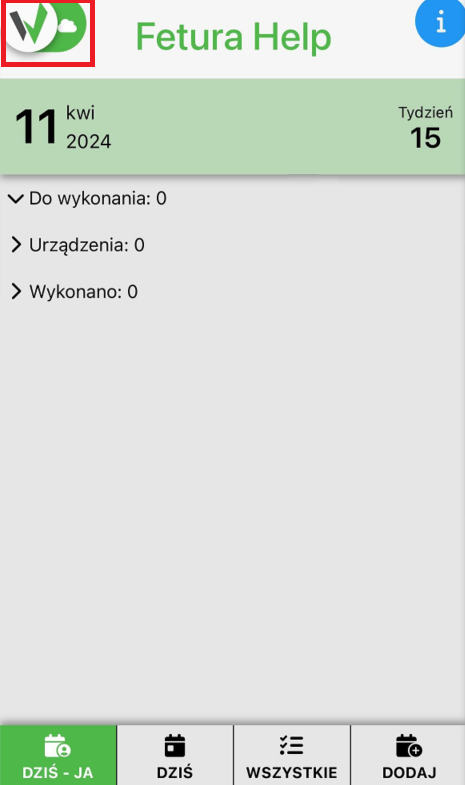
Enter the calendar view by selecting it from the menu.
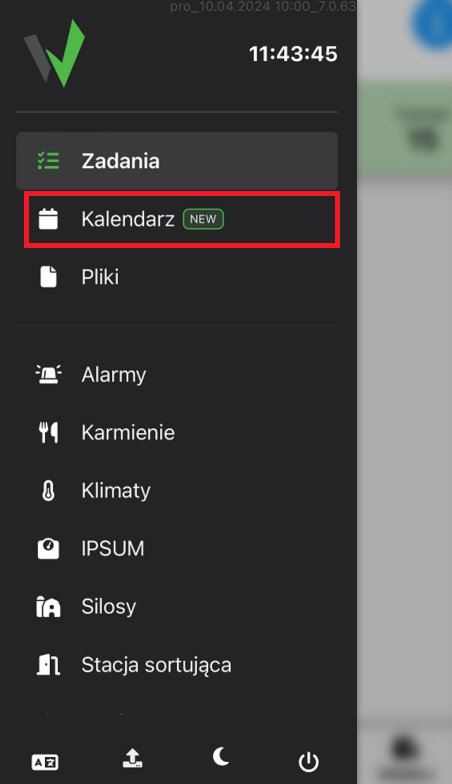
Once in the calendar view, select a task by clicking on it.
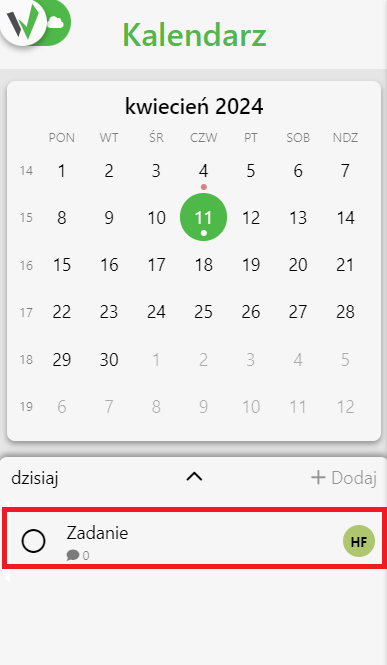
Then follow the steps from Adding a comment.
