Automatic tasks allow the user to maintain order on the farm. They generate automatically. They work for technology groups. The generated tasks can be found in the Main Menu of the system.
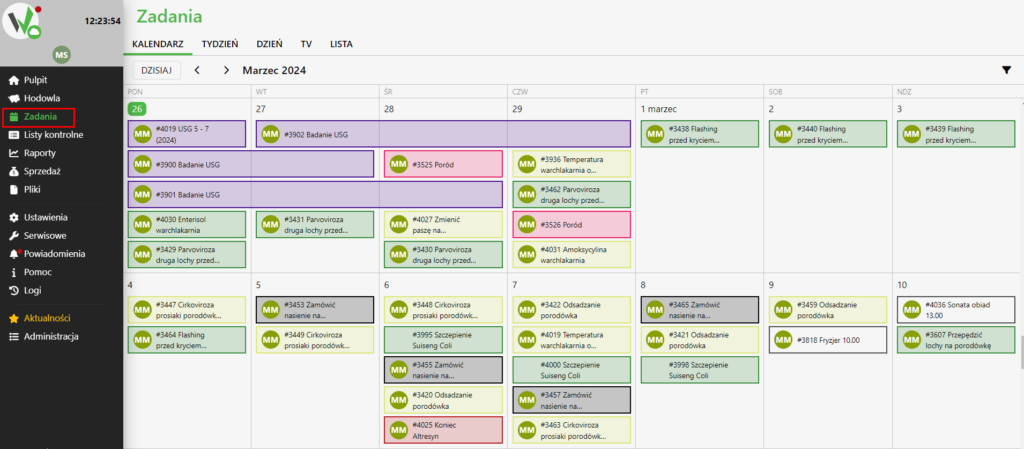
Enabling Tasks
To enable automatic tasks, toggle the “Create tasks for technology group” button. This option can be found in the Breeding Settings.

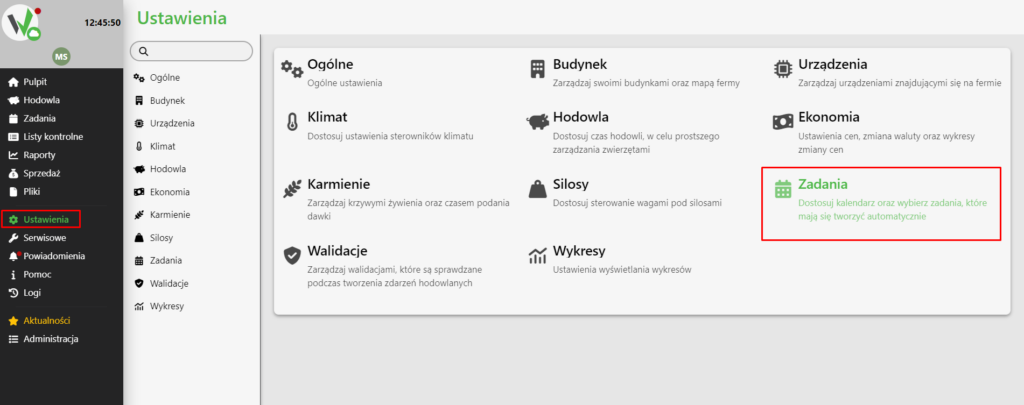
Task List
The “Task List” tab contains all the tasks scheduled for a specific day. The calendar starts from the day the first technology group starts.
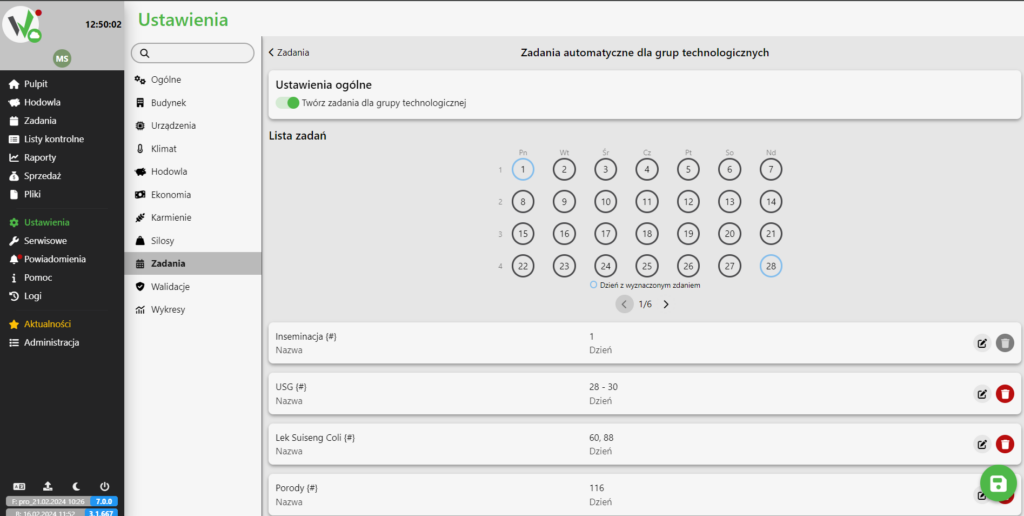
This day can be set in the breeding settings: Settings -> Breeding -> Technology Groups. The calendar is divided into the maximum number of days of the cycle (150 days) and into weeks. A blue circle indicates a day with a scheduled task.
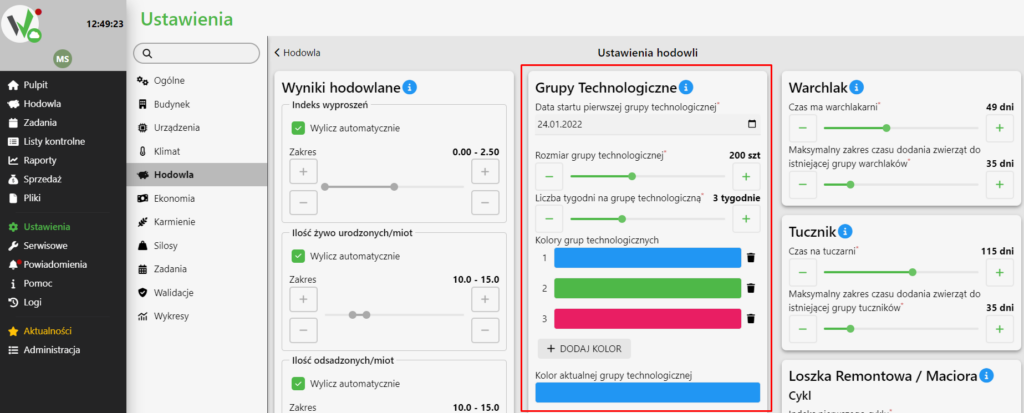
Below the calendar are all the tasks added by the user. Tasks can be freely added, deleted and edited. The insemination task is created by default and will appear on the calendar when automatic tasks are enabled, always on the first day.
Adding a Task
To add an automatic task, click the “Add” button. You will be taken to a new page where you need to complete the details of the task.
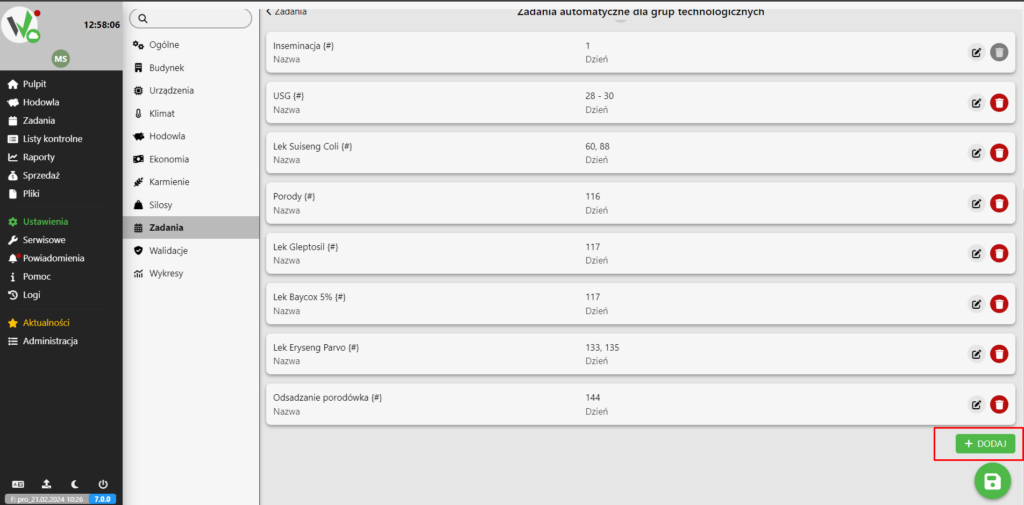
- Task title: This is one of the most important parameters that will be visible in the calendar and task lists. It allows you to easily search for a specific task and filter effectively. You can add {#} to the task title, and the system will automatically assign the current technology group number.
- Task details: When you click on a task, details will appear.
- Category: You can assign categories to each task that describe its content. Categories can be freely created in the dictionaries located in the farm menu under Settings -> General -> Dictionaries -> Job Categories. Each category can be assigned a color, which can be edited.
- Contractor: Ability to assign a task to a specific user on the farm.
- Accept the task after the event: If the task is completed by a certain date, it will be marked as completed.
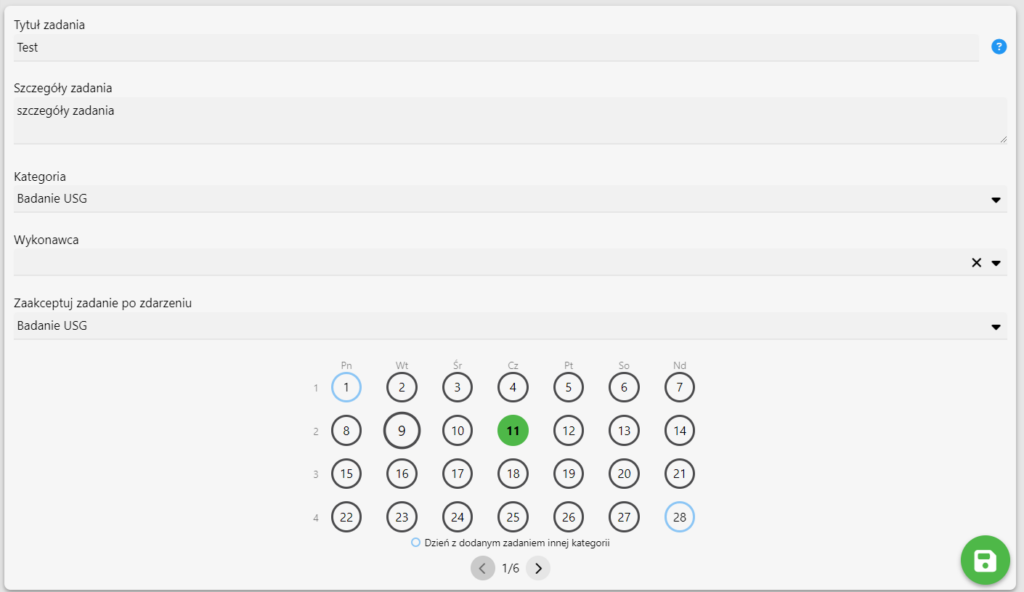
The final step is to determine the planned day of the task. The task day is calculated on the basis of the start day of the technology group. The day is number one in the cycle. You can also create tasks in ranges. All you have to do then is mark a few days side by side. The task can be repeated on any days in the cycle.

