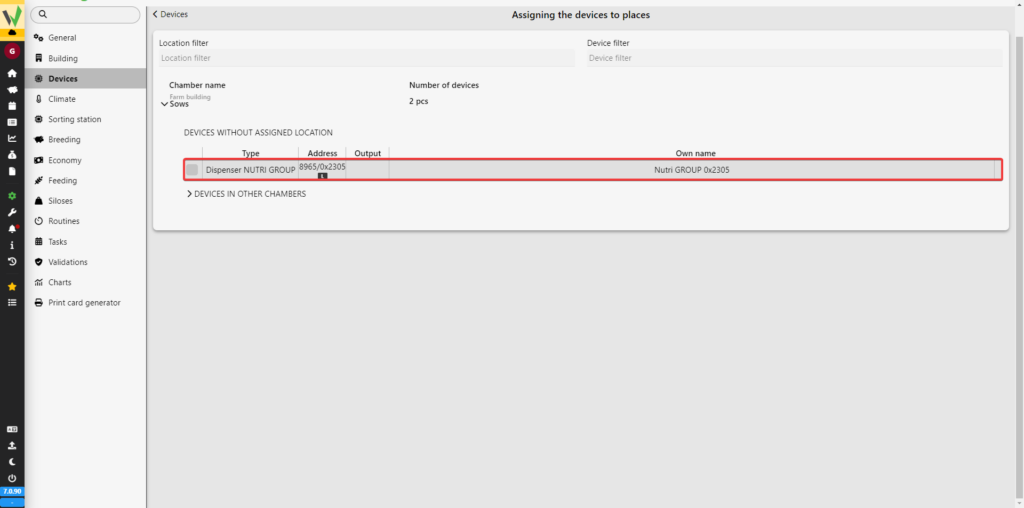To assign a dispenser to the placement, go to the “Settings” tab.
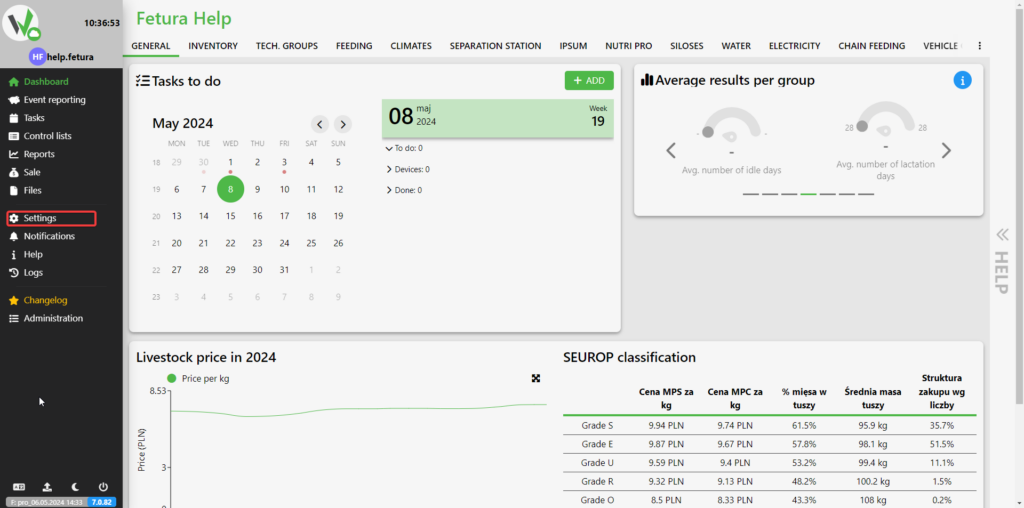
Then go to the “Devices” tab.

Then go to the “Assign devices to places” tab.
If you have not yet created chambers use the article below.
Individual crates
From the available chambers with individual crates, choose the one that interests you.
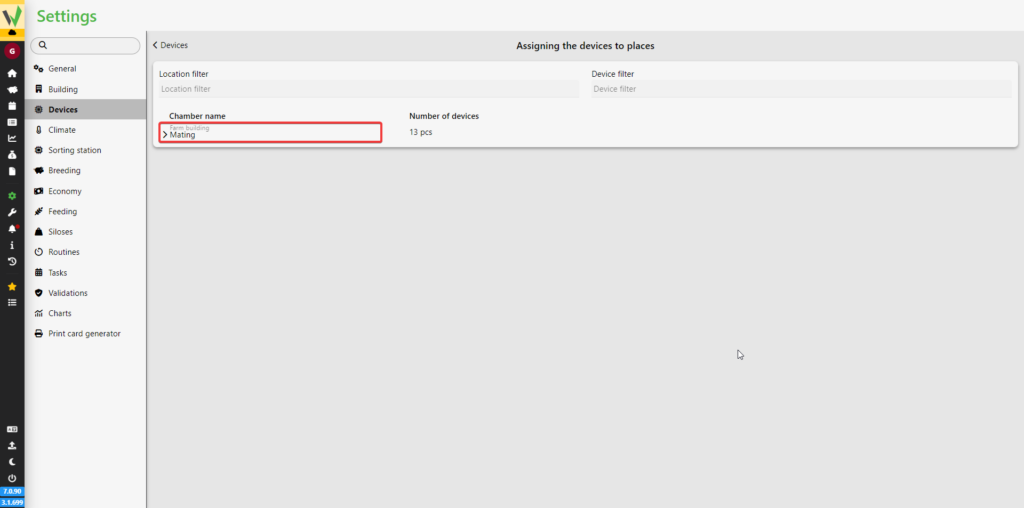
Then click on the highlighted button.
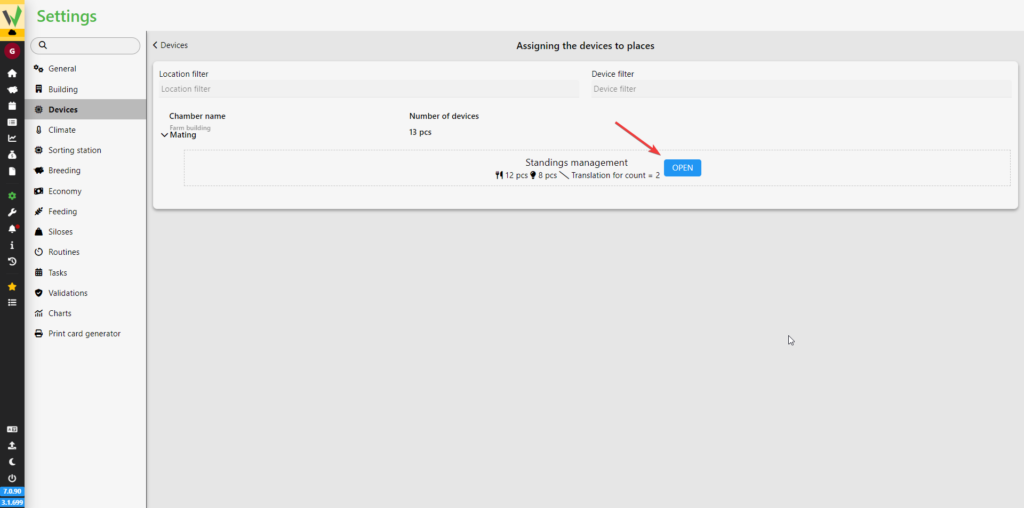
In the newly opened window, select the “Dispensers” option.

If you want to filter devices, select the master device [1] and the interface on which the devices were created [2].
If you want the program to assign dispensers to stands automatically select the first dispenser to be assigned [3], select which stand the dispensers should be assigned from [4] and select which stand should be the last one to which the dispenser will be assigned [5]. Optionally, you can check to assign dispensers only to positions without a dispenser [6].
If you want to manually assign dispensers, add them to the appropriate stands[7].
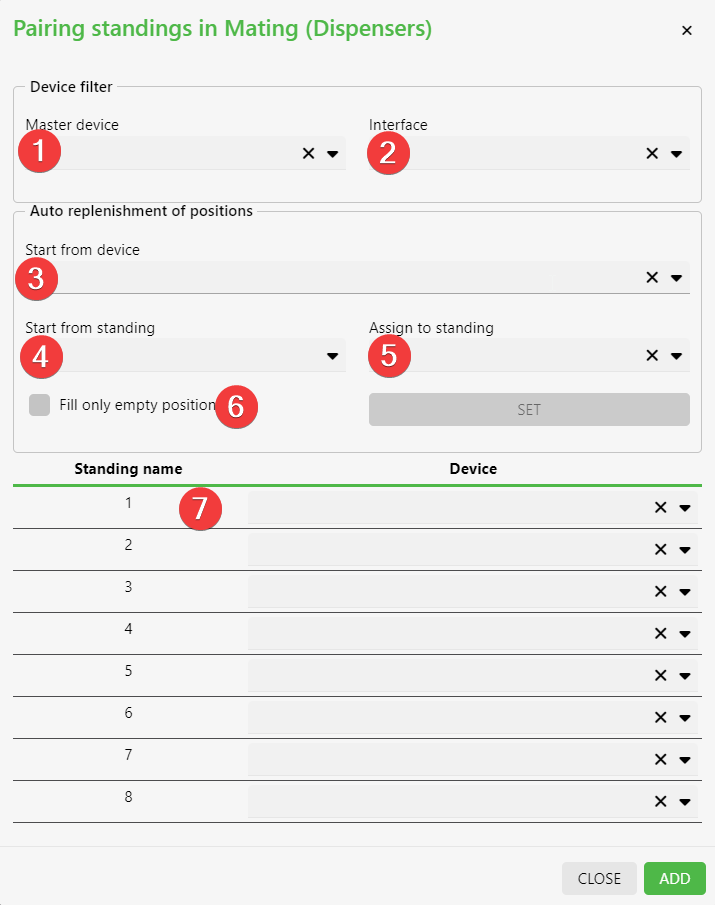
Group crates
From the available group chambers, choose the one that interests you.
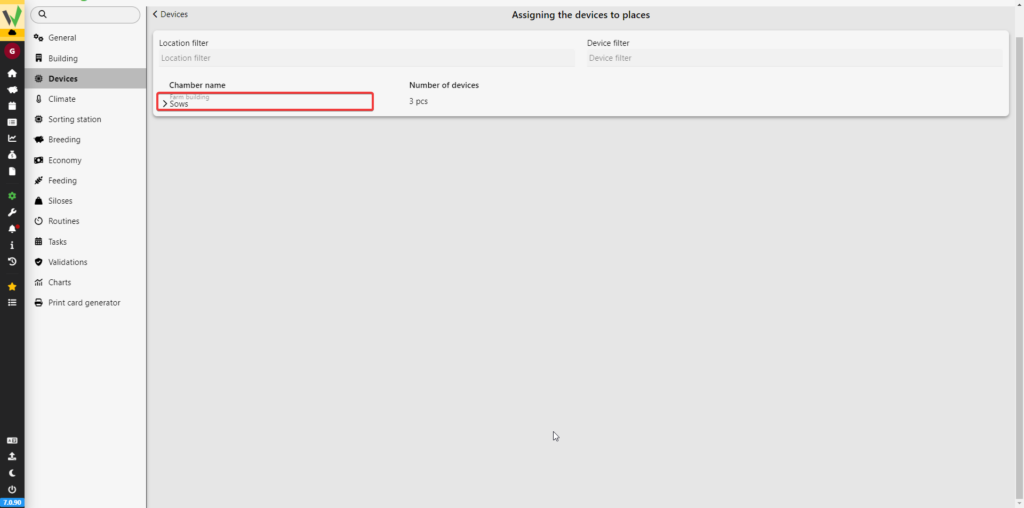
Then, from the unassigned devices, click on the ones you want to assign to the chamber.