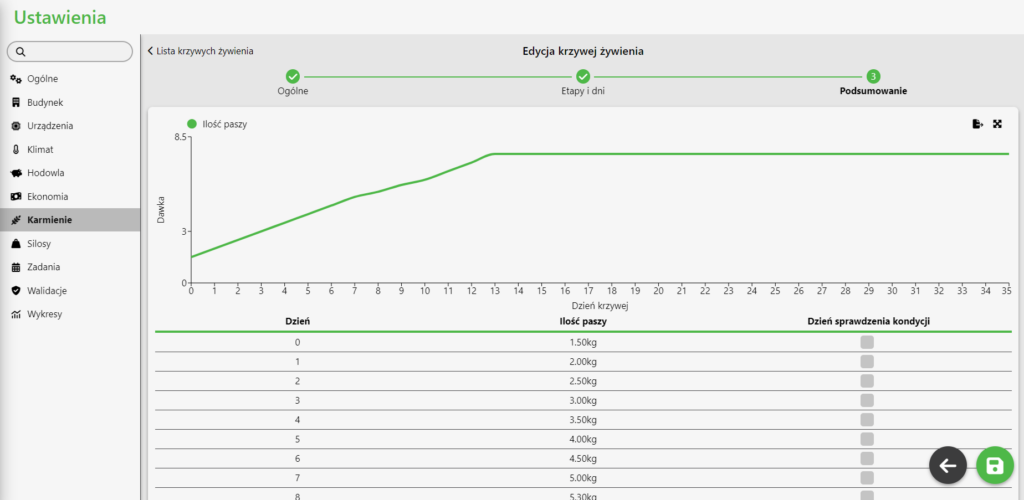The FeturaCloud feeding curve plays a key role in ensuring optimal animal nutrition, especially for NutriOne and NutriGroup dispensers. For new users of the system, basic feeding curves are automatically generated, which can be freely adjusted later. This feature enables the optimal satisfaction of the animals’ nutritional needs, which is extremely important for their health and well-being.
How to edit the feeding curve
- Log into the system and go to the “Settings” tab.
- Select the “Feeding” option.
- Find the “List of feeding curves” tab.
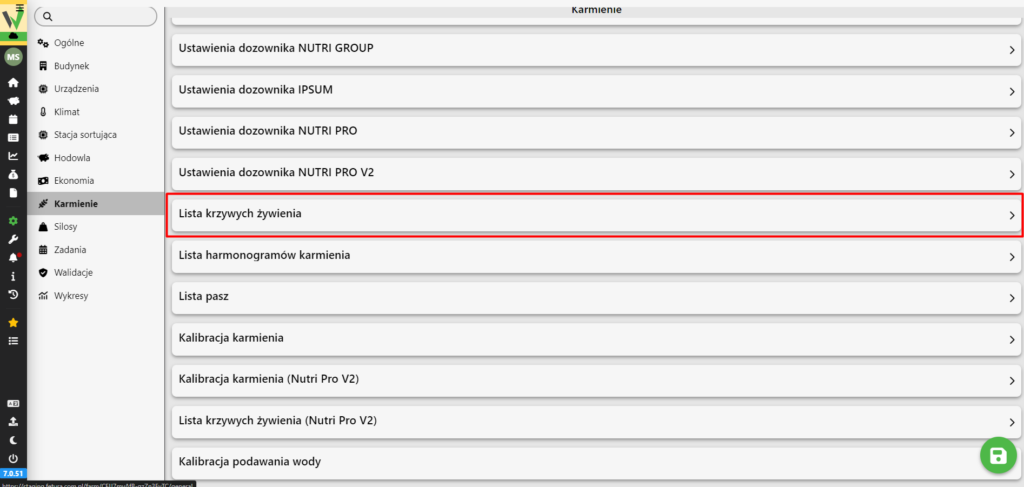
The visible list of feeding curves includes all entered curves, regardless of whether they apply to individual or group feeding.
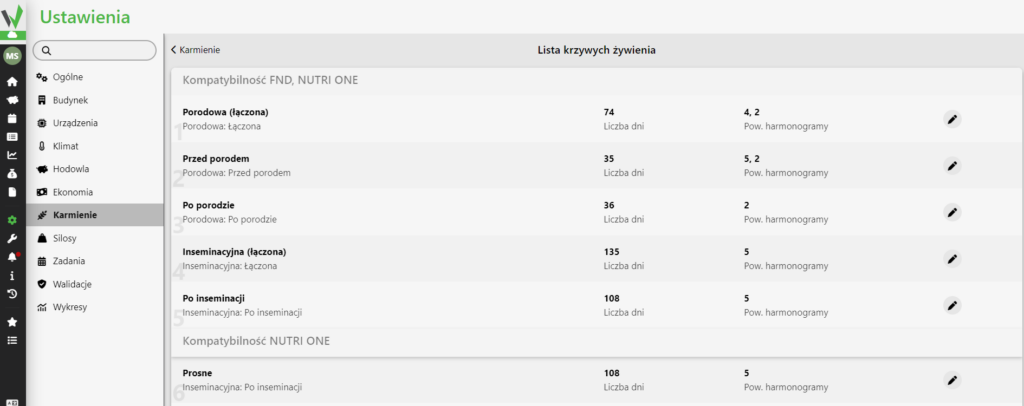
Types of curves
To create a new feeding curve, click “Configure a new feeding curve.” The curves were divided into 3 groups.
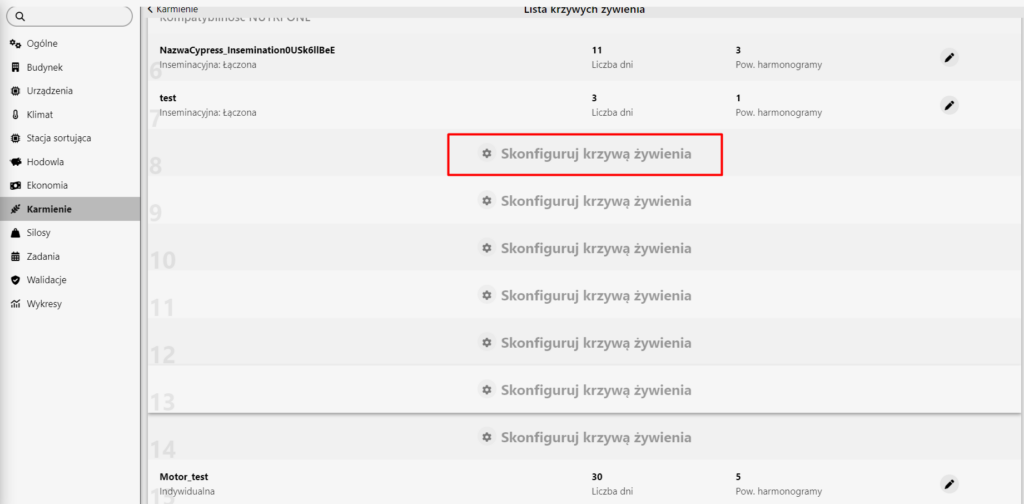
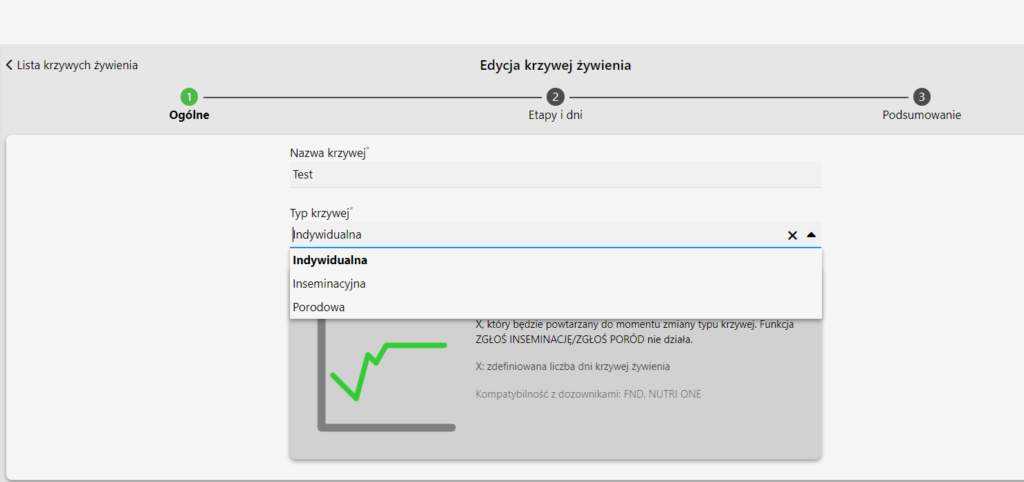
- Insemination (before insemination) – Curve days will be counted from the day the curve begins to the day before insemination. The feeding curve will stop at day -1, which will be repeated until the curve type changes to AFTER INSEMINATION.
- Insemination (combined) – Curve days will be counted from the day the curve begins to the day before insemination. The feeding curve will stop on the day before insemination, which will be repeated until INSEMINATION. The day of notification of insemination is day 0, from then on the days are counted from 0 to the day of the end of the curve. The last day of the curve will be repeated until the curve type is changed.
- Insemination (after insemination) – The days of the curve will be counted from 0 (the day the insemination was reported) to the last day of the curve. The feeding curve will stop on the last day of the curve, which will be repeated until the curve type changes.
- Childbirth (before delivery) – Curve days will be counted from the day the curve begins until the day before delivery. The feeding curve will stop one day before the scheduled delivery, which will be repeated until the curve type is changed to AFTER BIRTH.
- Childbirth (combined) – Curve days will be counted from the day the curve begins until the day before the birth. The feeding curve will stop on the day before the birth, which will be repeated until the REPORTING of the birth. The day of birth notification is day 0, from then on the days are counted from 0 to the day of the end of the curve. The last day of the curve will be repeated until the curve type is changed.
- Childbirth (postpartum) – The days of the curve will be counted from 0 (the day the childbirth is reported) to the last day of the curve. The feeding curve will stop on the last day of the curve, which will be repeated until the curve type changes.
- Individual – The days of the curve will be counted from the 1st day of the curve to the last. The feeding curve will stop on the last day , which will be repeated until the curve type is changed.
Depending on which curve you choose, the configuration of stages may differ, but the principle of editing and creating a curve itself remains the same.
Creating the Curve
- The name of the stage – by default “Stage 1” is filled in.
- Schedule selection – creating and editing a schedule is described in this article
- Duration of Stage – the number of days the stage is to last – maximum 150 days
- Initial ration and final ration – the amount of feed given from the first day of the stage to the last. For stage lengths greater than 1 day, the dose will increase or decrease pro rata to the number of days in the stage.
- In the case of a combined insemination or combined delivery curve, the day of insemination or the day of delivery plotted on the feeding curve will be relevant. By setting the day with the slider on the right. Stages will be seen before or after delivery or insemination, respectively.
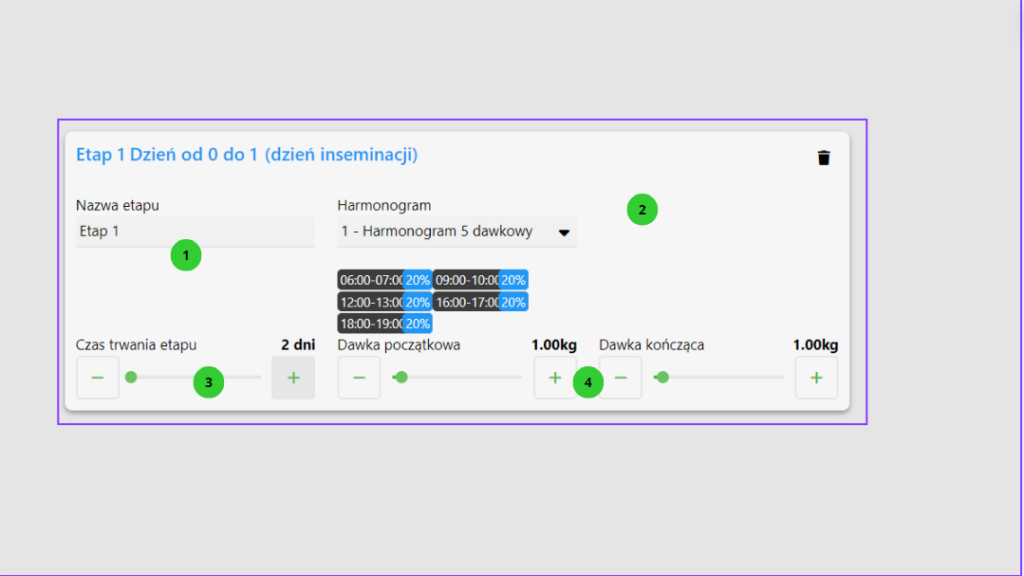
In order to add another stage, you need to click – “Add another stage”, in order to delete a stage, in turn, we click the “Trash” icon.
All changes on the feeding curve will be viewable in the curve preview on the right side of the page
To move to the next step, click next in the lower right corner.
The final step is to save the curve and mark the day of the condition check, if desired.