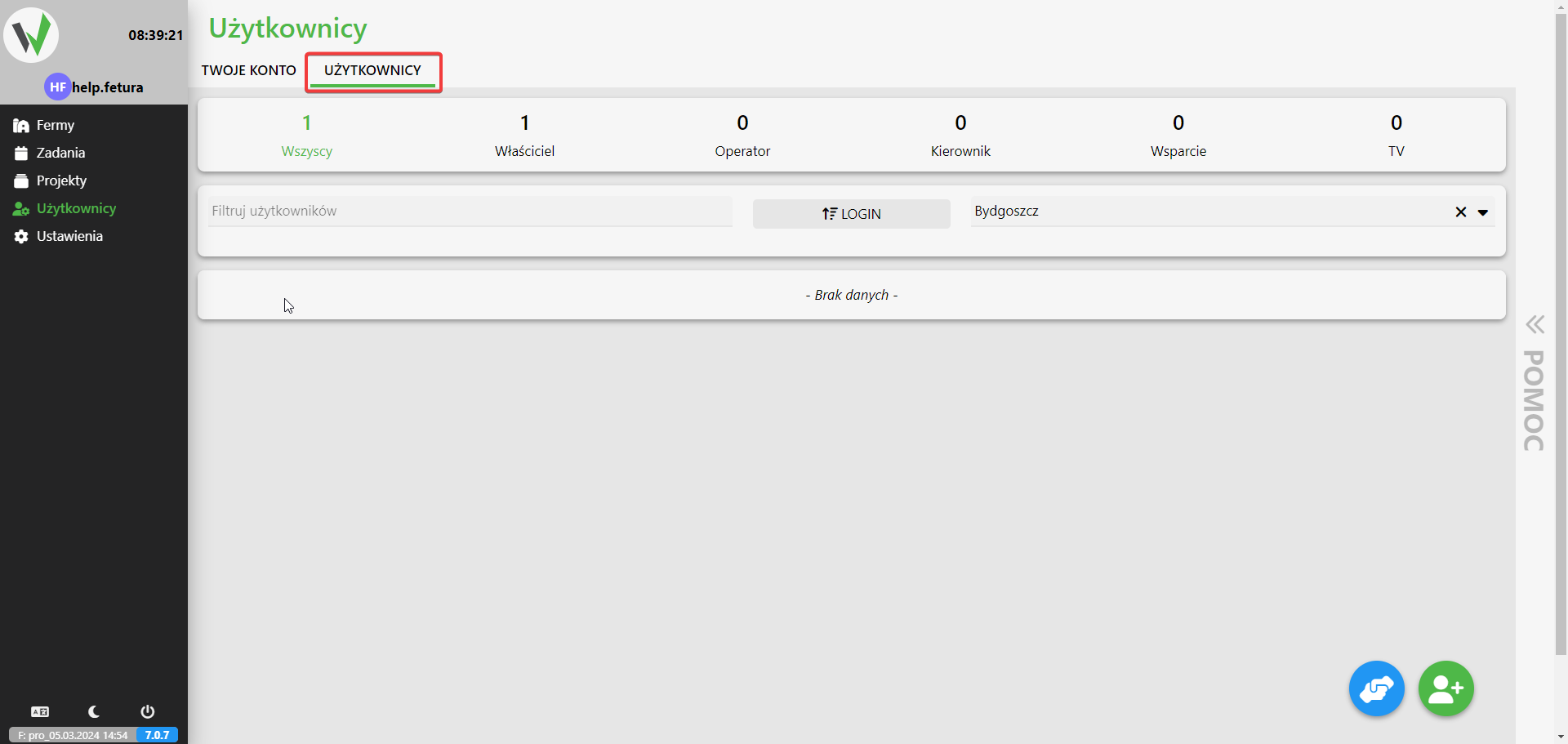In this article, we will show you how to edit user permissions on the farm
- Select Administration:
- We start by being on the main page of the application.
- From the left side of the menu, select “Administration.”

- Moving to the Users section:
- After selecting “Administration” from the menu, click on “Users.”

- Then, in the navigation bar at the top of the screen, select the “Users” tab.

- After selecting “Administration” from the menu, click on “Users.”
- We select the individual user:
- From the list of users, we search for our user we want to edit and click the “Details” button.

- From the list of users, we search for our user we want to edit and click the “Details” button.
- A table of current entitlements:
- After clicking “Details”, a table will be displayed with the user’s current permissions for all roles on the farm.
- Change of authority:
- In the “Edit” column, we click on the black man icon, which will allow us to edit the current permissions of this user.

- Once clicked, a pop-up window will appear with a full list of permission edits.
- In the “Edit” column, we click on the black man icon, which will allow us to edit the current permissions of this user.
- Save Changes:
- After making changes to the permissions, scroll the screen to the bottom and click “Save” to save the modifications.