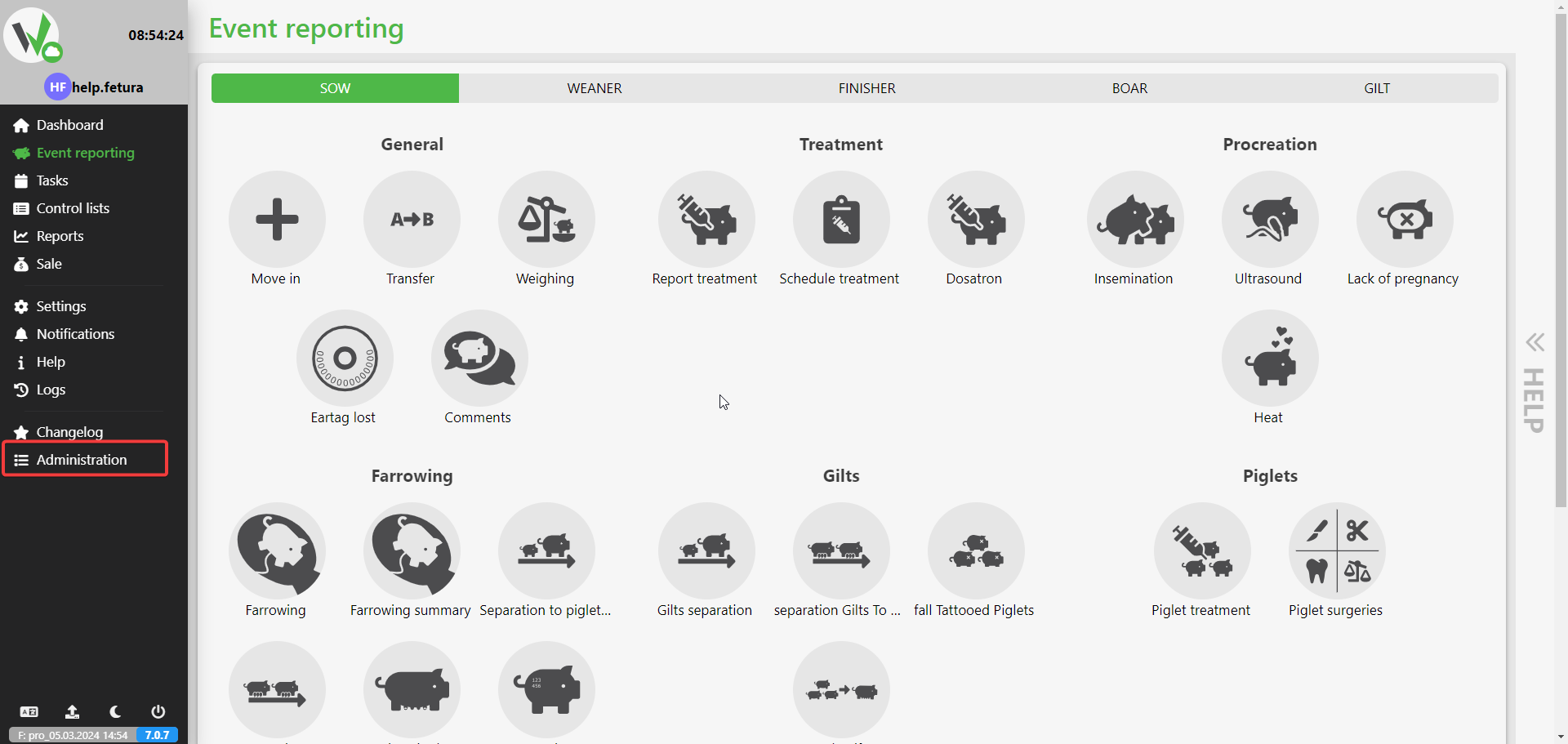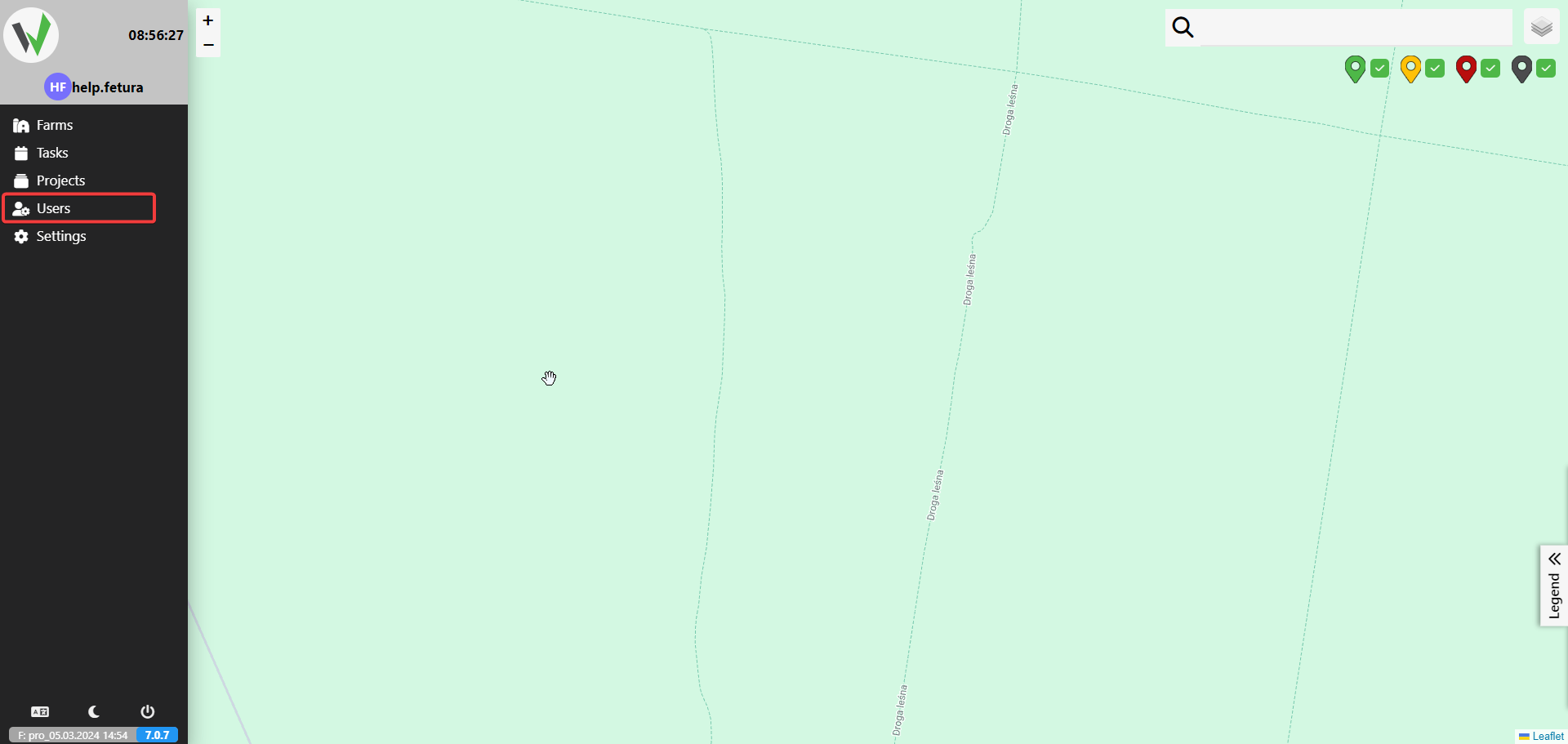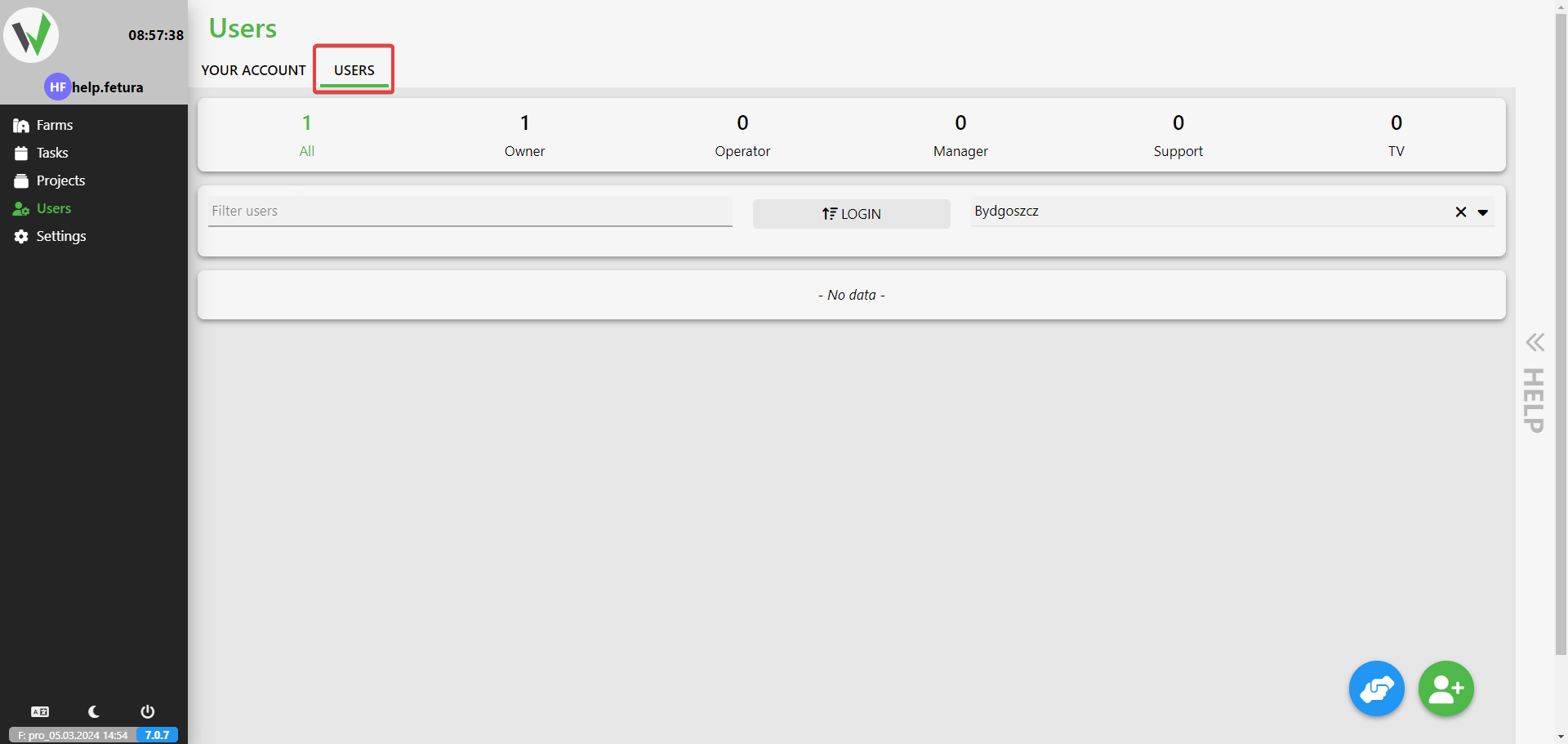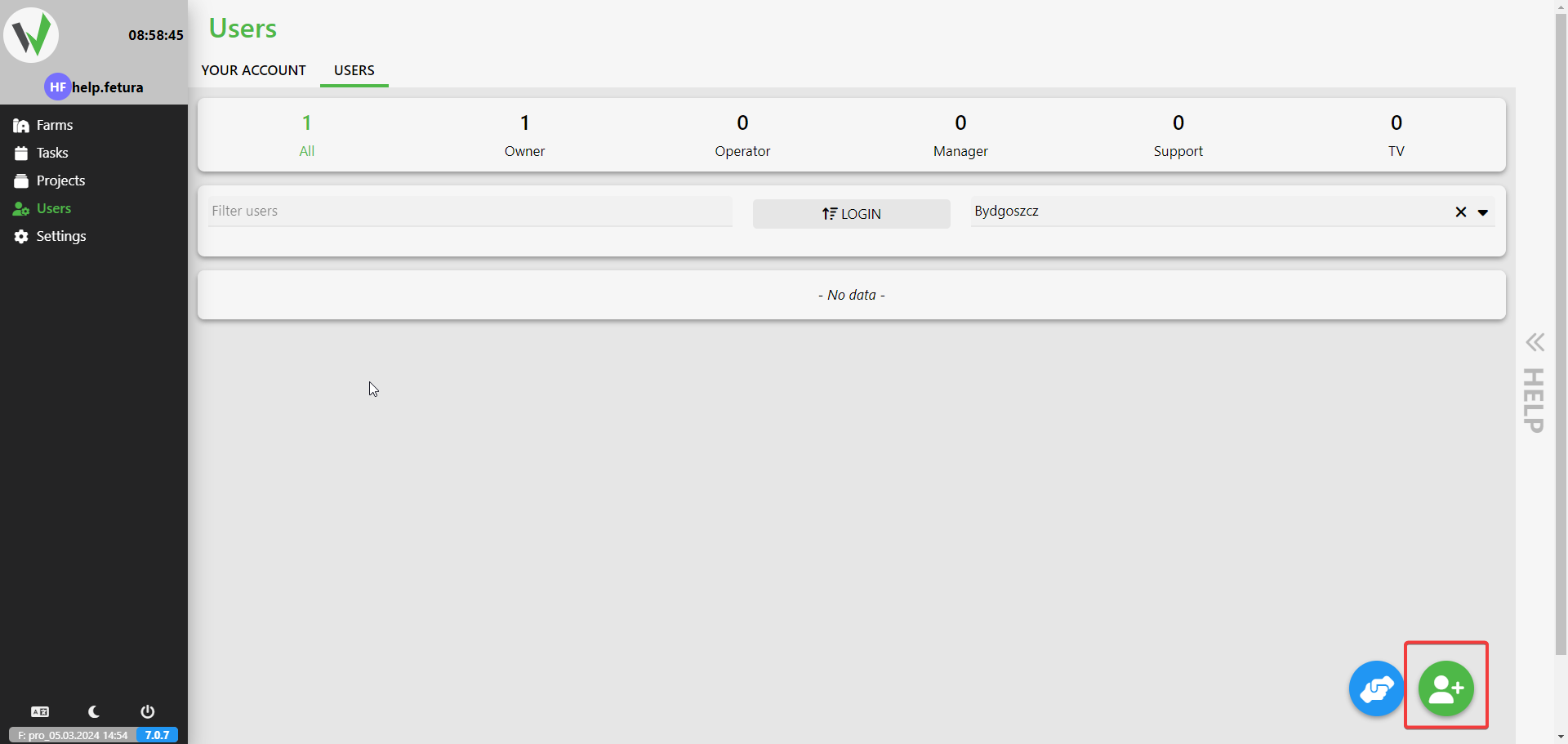In this article, we will present the process of adding new user accounts on the farm.
- Selecting the Administration Option
- We begin by being on the main page of the application.
- From the menu on the left side, we select the “Administration” option.

- Navigating to the Users Section
- In the menu on the left side, click on Users

- Then, in the top navigation bar, select the Users tab.

- In the menu on the left side, click on Users
- Adding a new User
- Using the buttons in the bottom right corner of the screen, select the green button with the user addition icon

- Using the buttons in the bottom right corner of the screen, select the green button with the user addition icon
- Completing user data
- After selecting the option to add a user, a form with user data will appear, such as:
- Login
- Name
- Last name
- Phone Number
- After selecting the option to add a user, a form with user data will appear, such as:
- Granting Permissions
- Below the form, there is a section allowing the granting of permissions to the user.
- If we have more than one farm, we can choose the target farm from the list of permissions on the left side.
- Then, we can enable permissions for the specific farm for the user and choose the individual roles the user should have.
- Saving Data
- After completing the addition of the user and granting permissions, simply press the button responsible for saving the changes made.