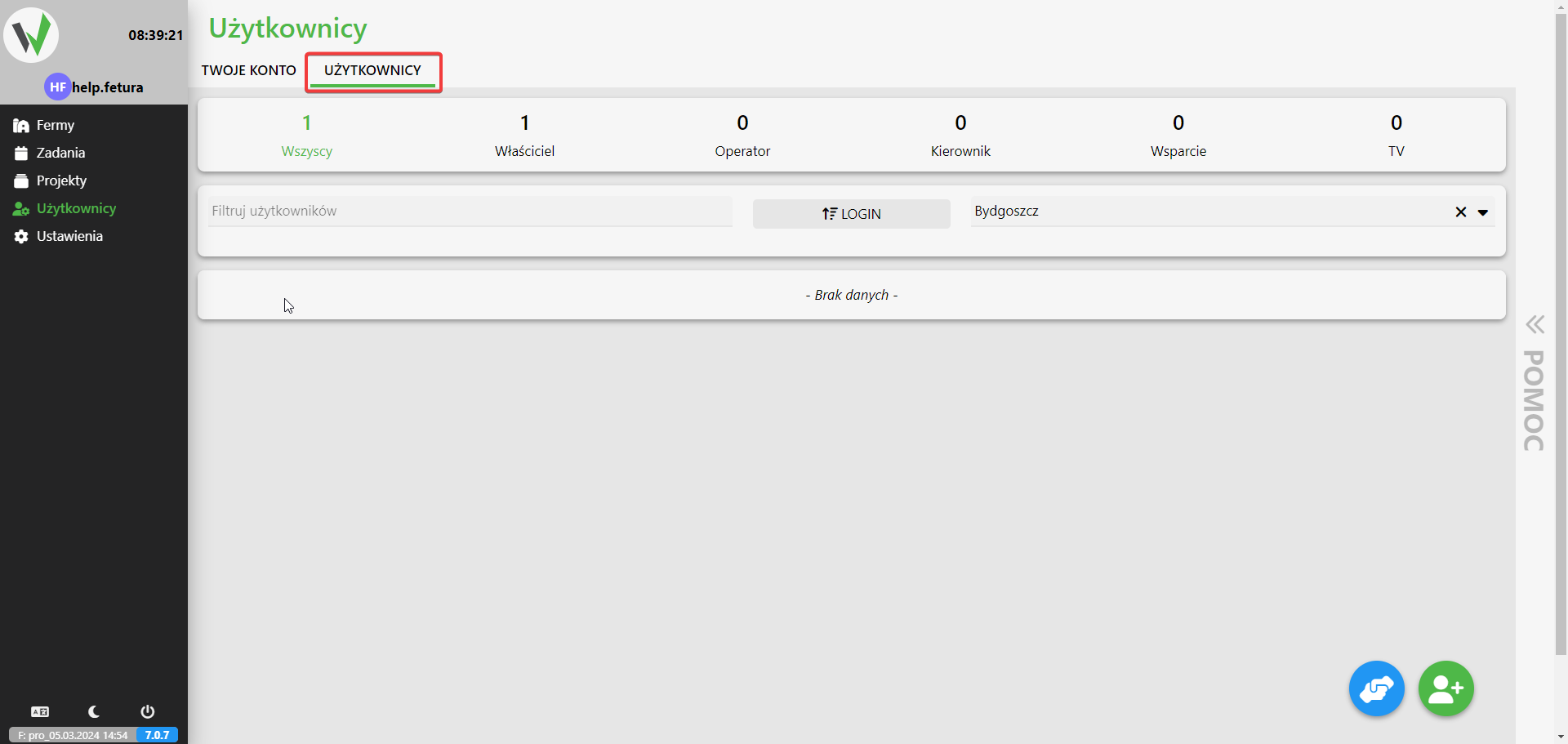In this article, we will show how to add new user accounts on the farm.
- Selecting Administration
- We start by being on the main page of the application.
- From the left side of the menu, select “Administration.”

- Moving to the Users section:
- In the menu on the left, click on “Users.”

- Then, in the navigation bar at the top of the screen, select the “Users” tab.

- In the menu on the left, click on “Users.”
- Adding a new user:
- Using the buttons in the lower right corner of the screen, select the green button with the add user icon.

- Using the buttons in the lower right corner of the screen, select the green button with the add user icon.
- Completion of user data:
- After selecting the option to add a user, a form will appear with the user’s data, such as:
- Login
- Name
- Name
- User account type
- Phone number
- After selecting the option to add a user, a form will appear with the user’s data, such as:
- Empowerment:
- Below the form there is a section that allows you to grant permissions to the user.
- If you have more than one farm, you can select the target farm to the left of the list of permissions.
- Next, we can enable permissions for a particular farm for the user and select the particular roles the user is to have.
- Data storage:
- Once you have finished adding a user and granting him/her permissions, just press the button responsible for saving the changes.
- Once you have finished adding a user and granting him/her permissions, just press the button responsible for saving the changes.